6 Tips for Getting the Most Out of Our Stock Library
We’ve partnered with Getty Images to bring Professional and Professional Plus users high-quality stock content directly in Animoto. Our Premium Stock Library, included with the Professional Plus plan, offers unlimited access to 100 million+ professional stock images and video clips, while Professional users gain access to our Select Stock Library of 1 million+ images and clips.
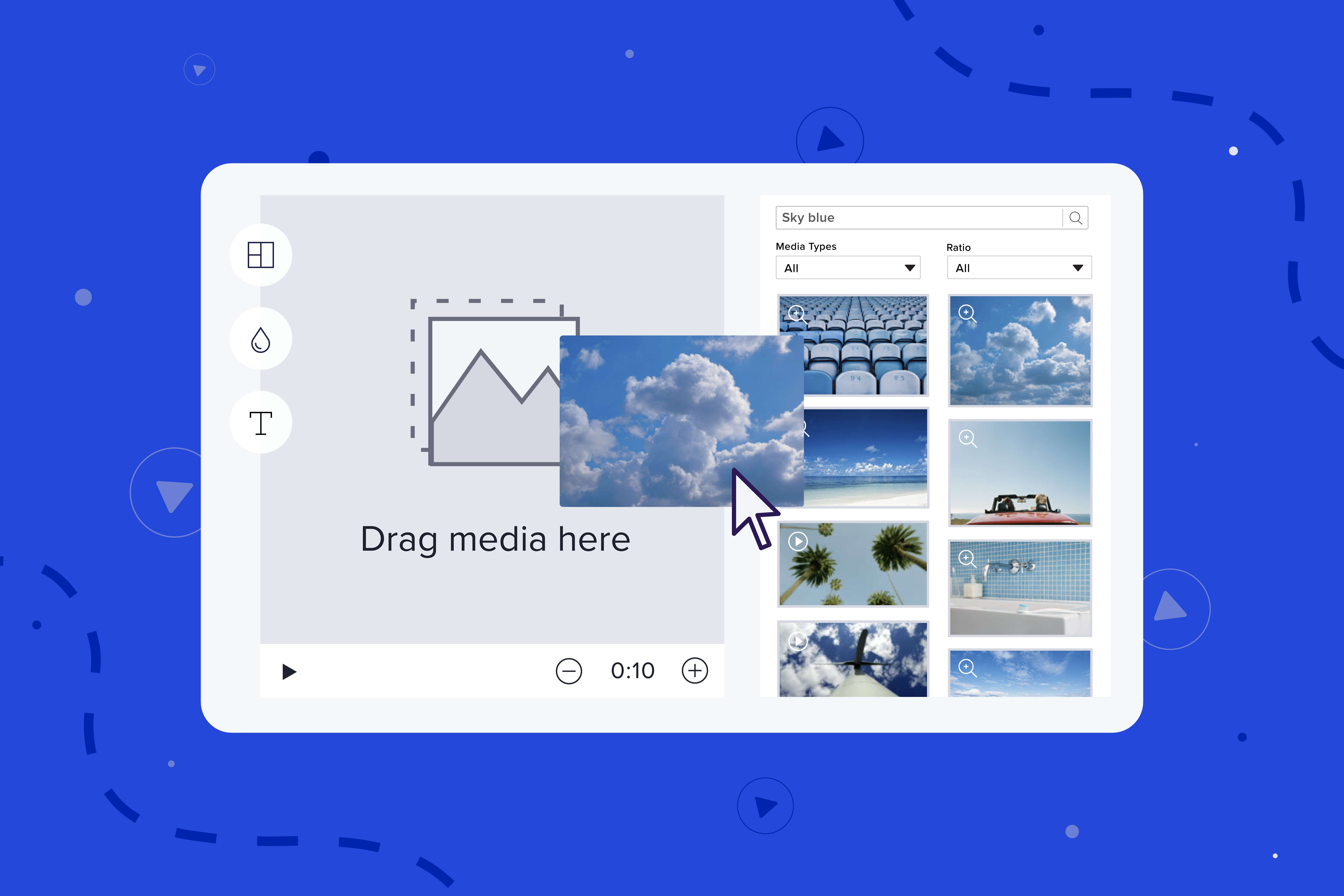
Not sure which plan is right for you? Anyone can explore the full Select and Premium Stock Libraries, even on our Free plan. Start by creating a video project, selecting Stock under the Media Library, and search for a piece of stock content.
Your results will show you free, Select, and Premium stock images and clips, identified by a Pro or Pro+ badge. We recommend you browse the library, search for key terms in your industry, then decide which plan is right for you.
Once you determine which library best fits your marketing video needs, check out these tips to help you find the right images and video clips, and to make them look their best in your finished project.
Tip 1: Keep your brand in mind
When you use stock imagery, it’s important to keep your brand in mind. Ask yourself if the image or video clip you’re looking at is on brand. If it’s not, try searching for something else. You want to make sure your video feels like it’s coming from you. This can include everything from the colors in stock photos or videos to the objects or people represented.
Still building your brand? Use our interactive worksheet to define the 3 P’s of your brand story, and read the full blog post to learn how to use them in your videos.
Tip 2: Try searching according to mood
You may not need a specific picture, but you may be trying to capture a mood. You can search for emotions, colors, or any vibe you want your video to have. Try writing down some words beforehand that explain the mood you’re going for and use those to help you with your search. Need a little inspiration? Check out this video on the psychology of color.
Tip 3: Be consistent from image to image
When creating a video using stock, or a mix of stock and your own images, look at the collection of photos and video clips as a whole. More specifically, how do they look together? If you choose assets that feel like they are all part of a collection, it can help your video feel more consistent and professional.
If you look at your video and see that your stock picks just aren’t meshing, try using a filter. You can find Filters under Video Settings in the Design tab.
Finding stock content that works for your video but don’t have access to it yet? You can upgrade any time to gain unlimited access the full Premium Stock Library.
Tip 4: Find balance between images and text
To find the right images and video clips for your video, you’ll first need to think about what your story is. You should select the stock that best represents the story you’re trying to tell, and best fits with what you’re sharing in each of your individual blocks.
But finding an image or video clip that works well with your text is about more than just what’s featured in the image or clip. You’ll also want to make sure that your visuals work well with text on top of them.
A busy photo with a lot of text on top can be hard to read. White or negative space can help you balance your visuals with what you want to say. As you can see in the examples below, the one on the left is much easier to read with built-in space for text.

Our Select and Premium Stock Libraries offer a variety of high-quality content, making it simple to find what you’re looking for. Skip the expensive stock subscriptions, get everything you need to create stunning videos all in one place with our Professional Plus plan.
Tip 5: Keep the customer in mind
Finally, when searching our Getty Images stock library, try to view the results through the eyes of your customers. You should pick images that you think will resonate with them, particularly if there are people in the images you’re choosing. Reflect your customers within your marketing for the best results.
Still getting to know your target audience? Check out these 8 questions to help you learn more about your customer.
Tip 6: Get creative with the way you phrase your searches
If at first you don’t succeed, search, search again! The assets in our stock library are searchable according to tags that are associated with them in Getty Images. So if you don’t find the right image on your first search, don’t give up. Try phrasing your search differently or searching for related keywords. For instance, the search terms “baked goods,” “bakery,” “cookies,” and “cupcakes” will all showcase different results—and they all may be relevant to your video.
You can also add extra information to search terms to get more specific results. If you’re looking for images or video clips related to fitness but don’t want images with people in them, you may try searching for “gym no people” instead of just “gym” to narrow down your search.
Try searching for an industry, time of day, location—anything that might help tell your story. Find a search you particularly like? Share it with us in the comments!
Get started now
We’d love to hear any other tips and ideas that you use to find the right visuals for your videos. Let us hear them in the comments below. Happy video making!
- Marketing video
- Video ad
- How-to video
- Slideshow video
- Social media
- Promo video
- Birthday video
- Intro / Outro videos
- Explainer video
- Email marketing
- Training video
- Internal communications video
- Presentation video
- Business
- Photography
- Real Estate
- Non-profit
- Education
- Ecommerce
- Fitness
- Marketing Agency
- HR / People Ops
- Corporate
© 2024 Animoto Inc. All Rights Reserved.