Saved Brands in Animoto: Why You Need Them & How to Use Them
Creating a Saved Brand in Animoto is quick and easy–and saves you time with every video you create. With Saved Brands, it only takes one click to apply your brand’s logo, colors, and font to your entire video.
Animoto users on our Professional Plus plan can create multiple Saved Brands, so you can save each of your brand’s unique looks and apply them to your videos in a fraction of the time.
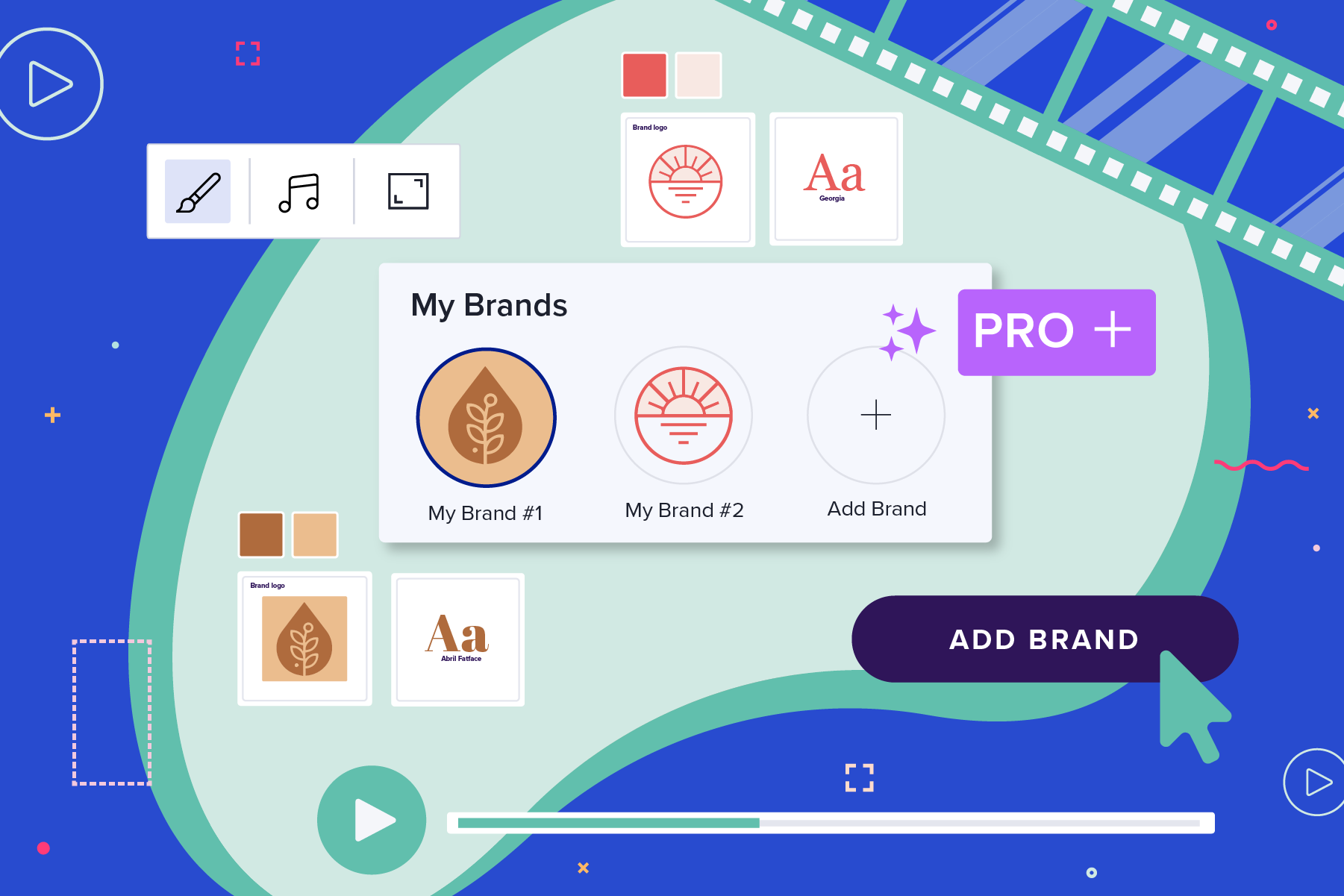
Users on our Professional plan also have the ability to create one Saved Brand. Not on the Professional or Professional Plus plan yet? Let’s get you started.
In this post, we’ll go over all the reasons to create multiple Saved Brands, and show you just how easy it is to apply a Saved Brand to one of our easy-to-use templates.
Looking for Saved Templates? Read our blog here.
5 reasons to create Saved Brands
While there are endless ways to make Saved Brands work for you, we’re going to cover five key reasons creating multiple Saved Brands in Animoto can make your video creation process faster and easier.
To increase brand consistency
First and foremost, creating a Saved Brand ensures consistency in your video content. By uploading your brand’s logo, preferred font, and selecting your primary and secondary colors, you’ll be able to apply the same exact look to every video project with just one click–no need to track down your logo each time.
Even better, you can upload your own custom font as part of your Saved Brand on the Professional Plus plan.
While this one-click brand application is a huge time saver for small businesses owners and marketing professionals, it’s also a safety net to prevent inaccuracies in your branding, helping you to establish brand awareness, recognition, and trust. By establishing a consistent look for your content, you’re allowing your audience to spot your brand on social media at a glance.
To create multiple campaigns
For most brands, not every type of video looks the same. Whether your content is seasonal, platform-specific, or tailored to a specific campaign, Saved Brands allow you to diversify the look and feel of your videos while still saving you time and maintaining your core brand elements.
Haven’t had the time to explore a second look for your brand yet? The simple Saved Brands interface makes it easy to test out different color combinations or fonts to accompany your logo. Try exploring different shades of your brand colors to create a similar yet specific look for a new type of content.
To manage multiple brands
For freelancers, influencers, and agencies, we know one brand likely won’t do the trick. That’s why we offer multiple Saved Brands on the Professional Plus plan.
Creating multiple Saved Brands is an easy way to keep track of all of the brands you manage, no matter how similar or different they may be. Be sure to name each of your Saved Brands something distinct so you can create branded content at a glance every time.
To create more videos in less time
With less time spent tracking down your brand materials, you can dedicate even more time to creating impactful video content for your brand. That means you can keep your company’s digital presence more consistent, keep up with the latest social trends, and never miss a beat when it comes to branding your business.
Looking for even more video ideas to use with all your new free time? Check out our year of video ideas and start creating eye-catching, on-brand videos today.
To save time on content creation
We know content creation is no small task, and whether you’re leading a team or are the whole team, Animoto is here to make your job simpler. With Saved Brands, you can confidently create content with ease, no more worrying about using the right logo or colors ever again.
By taking the time to upload your assets into a Saved Brand once, you can create videos complete with your font, colors, and your logo as a persistent corner watermark in minutes. This way, when you save your brand once you can save time forever.
How to apply a Saved Brand to any video template
Now that we’ve covered why you should be creating multiple Saved Brands, let’s take a look at how simple it really is to apply them to any of our customizable templates.
For a full tutorial, check out our guide to creating a Saved Brand, or scroll on for a quick crash-course on building and applying a Saved Brand.
Step 1: Create or open a project in Animoto
Once you’ve opened your video project, click on the Design tab. Here, you’ll see the option to add a brand under My Brands.
Step 2: Select ‘Add brand’ and choose your brand preferences
After clicking on the plus sign to add your first brand, you’ll see the option to name your Saved Brand, upload your brand logo, select your primary and accent brand colors, and select or upload your brand font.
Step 3: Create and apply your brand
Once you’ve completed step two, feel free to click Create brand to close this window. Then, click on your new Saved Brand in the Design tab to apply it to your entire video project in real-time, including the addition of your logo as a corner watermark, all with just one click.
Start creating Saved Brands today
Ready to create branded videos quickly and easily? Check out everything the Professional Plus plan has to offer and subscribe to step up your video-making game today.
- Marketing video
- Video ad
- How-to video
- Slideshow video
- Social media
- Promo video
- Birthday video
- Intro / Outro videos
- Explainer video
- Email marketing
- Training video
- Internal communications video
- Presentation video
- Business
- Photography
- Real Estate
- Non-profit
- Education
- Ecommerce
- Fitness
- Marketing Agency
- HR / People Ops
- Corporate
© 2024 Animoto Inc. All Rights Reserved.