How to Add Music to an Instagram Story (4 Easy Steps)
Did you know that Animoto comes with thousands of licensed songs you can add to any video?
Read on to learn more about adding music to Instagram Stories in Animoto. Or, jump over to our list of 7 Upbeat, Commercial Songs for Your Next Advertising Video on IG Stories.
New music for Instagram Stories
More than 60% of people watch Instagram Stories with the sound on.
Luckily, free and paid users can access our library of licensed music so they can add songs to their Stories worry-free. The songs in our Music Library are curated by the Animoto team with your videos in mind. Find the right song or songs every time to amplify any mood.
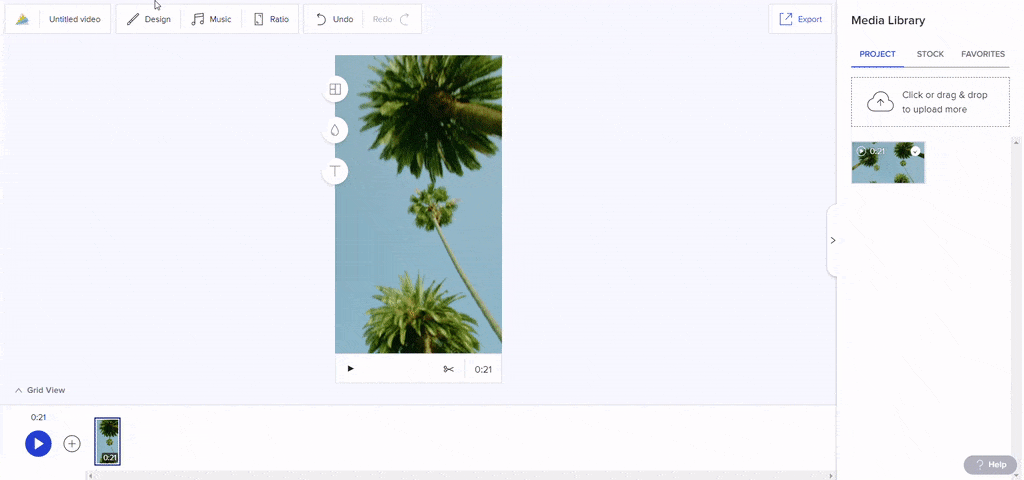
How to add Instagram Story music using Animoto
Animoto lets you create vertical Stories right from your computer. Our video creation tools also feature thousands of songs for you to choose from. Here’s how to get started:
Step 1: Log into Animoto
Head to Animoto and log in. If you’re new to Animoto, it only takes a minute to sign up for a free account.
Step 2: Create a Story
Start a new Story by creating a vertical video. Start with any customizable template, like the New Product Promo template shown below, or start from scratch. If you like a template that’s square or horizontal, choose it anyway! You can always change it to a vertical video with the click of a button.
Step 3: Choose your music
After you’ve created your story, pick a song that matches it. For longer stories, you may want to add multiple songs. With our professional plans, you can access an even larger music library and add up to eight songs to any video.
To add audio, click the Music button at the top of your workspace. Once you do, you’ll be taken to the Music Library. Here are the filters you’ll find there:
Search: If you know the name of a song, artist, or keyword, enter it up top in our search tool to find the song you want.
Mood: Select your soundtrack based on the feeling you want to give your Story. Find whimsical songs, uplifting music, or dramatic tracks for your post. To see all of the available options, click See All Moods.
Genre: You can sort through our library using almost 40 different genres. Try out our selection hip hop, pop, blues, jazz, acoustic, rock, and more. To see all of the available options, click See All Genres.
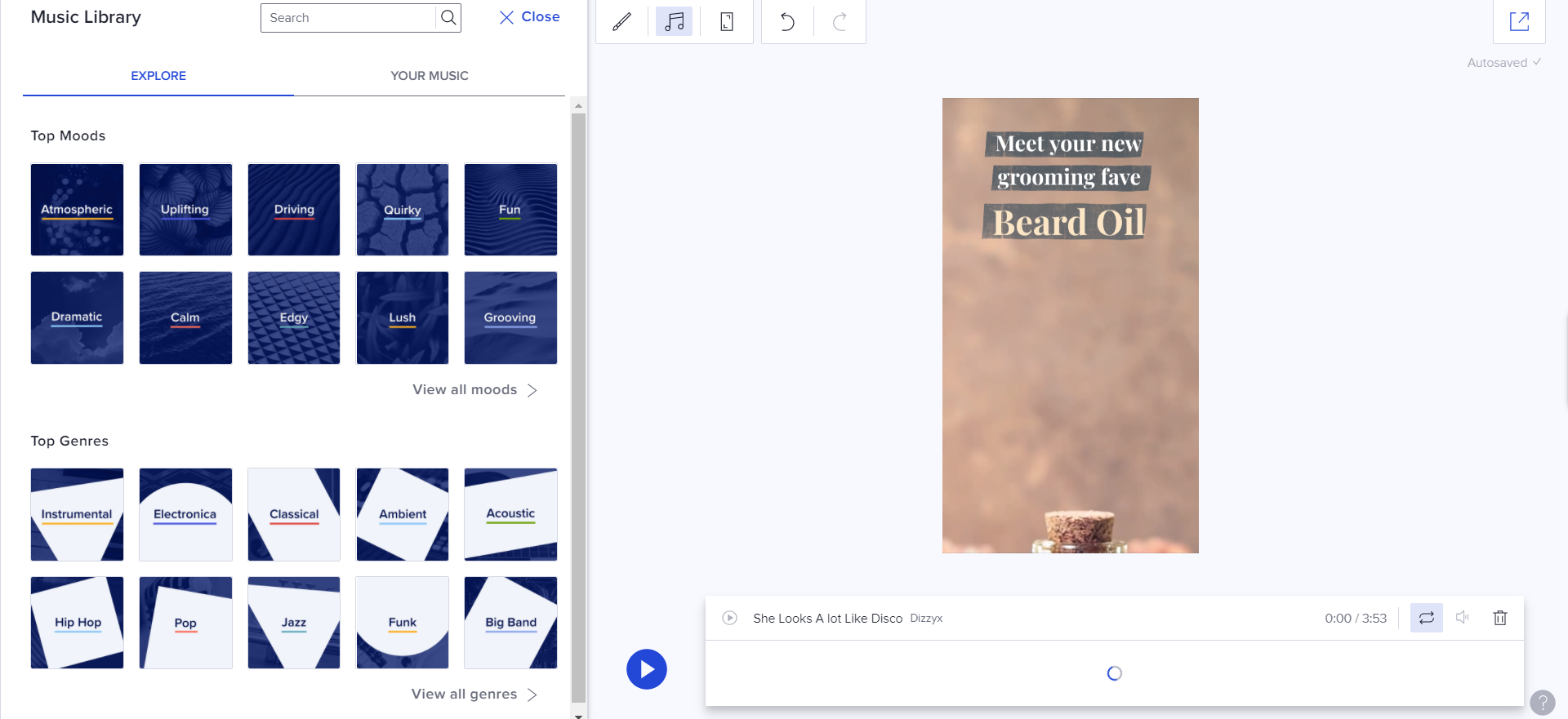
Hover over each track to hear a preview of it. If you find a song you like, you can favorite it by clicking on the heart icon that appears next to the song in our Music Library. Then you can find it again by clicking on the Your Music tab under the Music Library.
Or, if you already have a song you love, upload it to it to your Story! Just click the Upload button under the Your Music tab and select your file.
To add a song to your video, click the plus button.
Step 4: Adjust your sound
Once you’ve chosen your song or songs, there are a few ways to customize them to work with your Stories. Your song will appear directly under your workspace. You’ll be able to see a graphic showing the music’s wavelengths, along with a few extra tools.
Change the volume. On the top right side of your song, you’ll see a speaker icon. Click that to get a volume slider that’ll let you raise the overall volume of your Story. Why change the volume? If you have a lot of speaking or sound in your Stories, a lower volume will make the other audio easier to hear.
Delete your song. Don’t want music at all? Click the trash icon to get rid of your song.
Rearrange your songs. Click on the track that you want to move. Then, select either the left or right arrow button to move your track one place over.
Adjust where your song starts. Click on the bumper at either the beginning or end of your song and drag it to change start or end points of your music track.
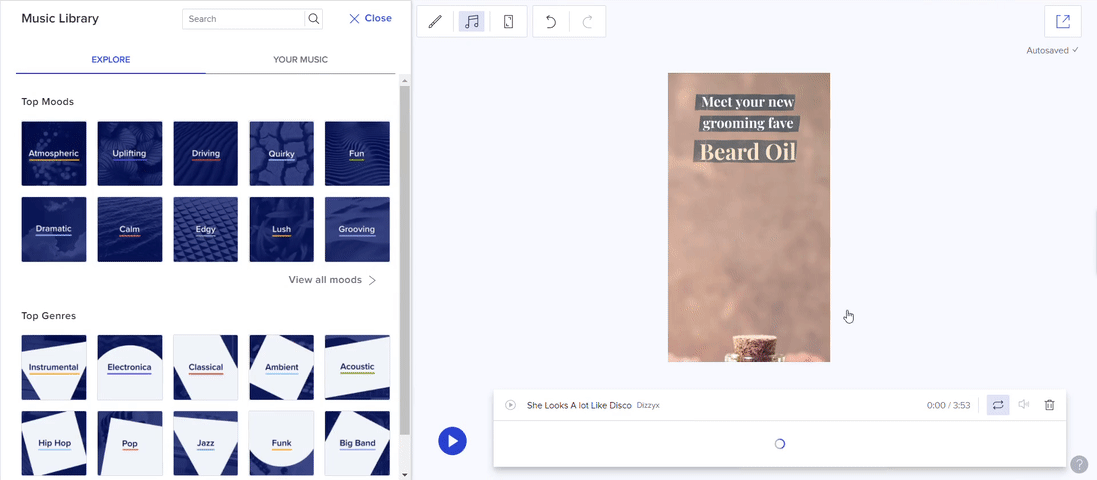
RELATED READING: 7 Upbeat, Commercial Songs for Your next Advertising Video on IG Stories
Have you checked out the music library yet? What’s your favorite track? Join our private Facebook group, the Animoto Social Video Marketing Community, and let us know.
- Marketing video
- Video ad
- How-to video
- Slideshow video
- Social media
- Promo video
- Birthday video
- Intro / Outro videos
- Explainer video
- Email marketing
- Training video
- Internal communications video
- Presentation video
- Business
- Photography
- Real Estate
- Non-profit
- Education
- Ecommerce
- Fitness
- Marketing Agency
- HR / People Ops
- Corporate
© 2024 Animoto Inc. All Rights Reserved.