8 Tips for Adding Text to Your Videos
Video is a dynamic, engaging medium to express your message. However, the way your audience views your video can impact whether your message is actually received. The solution? Text.
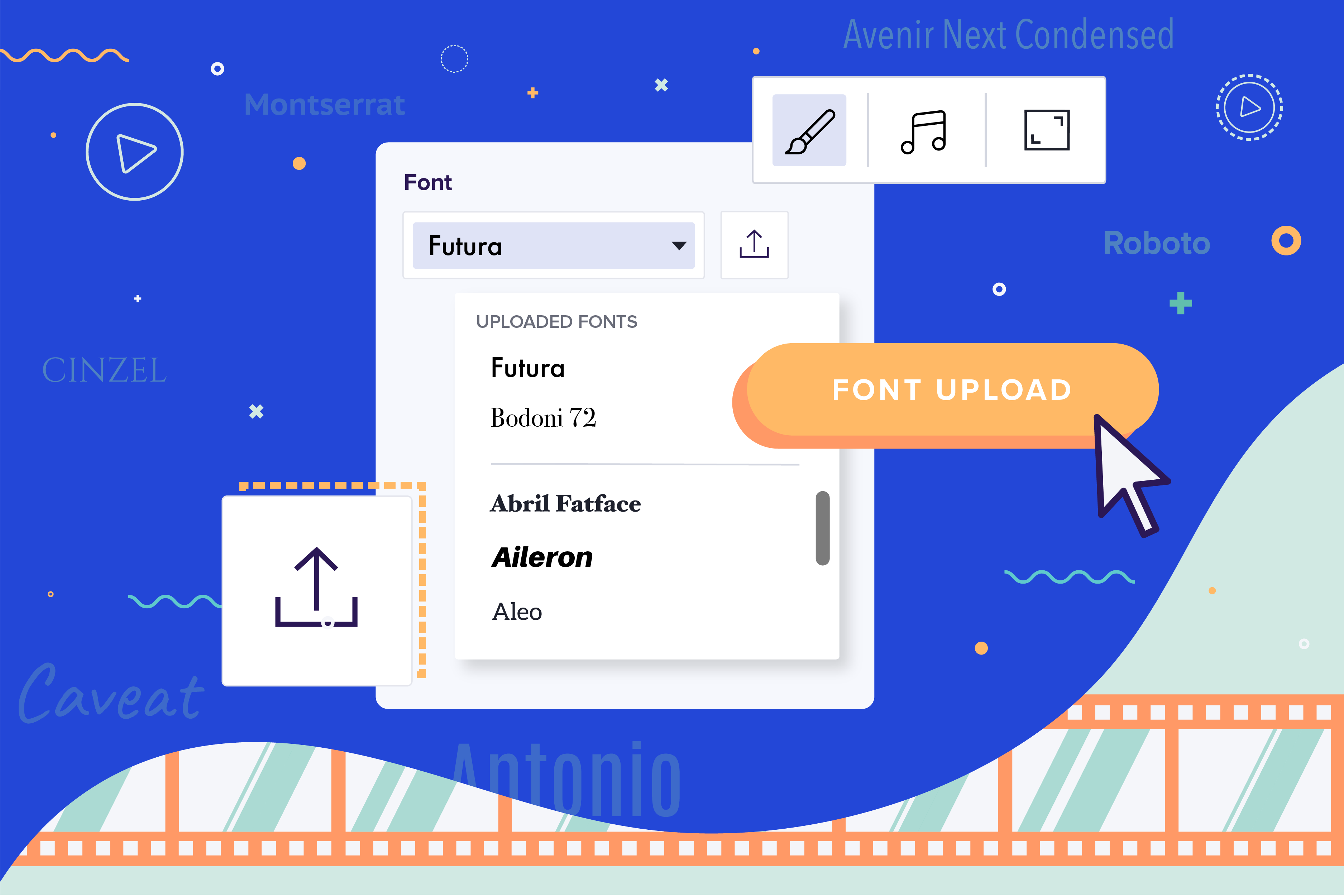
Adding text to your video can make it more accessible, more digestible, and more successful. In fact, 85% of Facebook videos are watched without sound, while 93% of Twitter videos are watched on mobile, according to Buffer. That said, the look of your text matters almost as much as the words you choose to include. In this post, we’ll share our top five tips for adding text to your Animoto videos.
Tips for using text in your videos
To help you optimize your videos for all viewers, we’ve rounded up a few tips for using text in your videos. Let’s dive in.
Tip #1: Stay on-brand
For users on our Professional Plus plan, branded videos are just a few clicks away with custom font upload. For all other users, choose a font from our library that most closely matches the tone of your brand.
You can also make your text on-brand by matching your brand colors, made even easier with Saved Brands. Want to upload your font and create multiple Saved Brands today? Upgrade to the Professional Plus plan to get started.
Tip #2: Optimize for mobile
It's likely your audience will be watching your video on a mobile device, so make sure your text stands out on the small screen with text color customization down to the letter. For example, highlight a call to action or a discount offer by making that text a different color. Try previewing your video on your phone to make sure the text pops and is easy to read.
Get started with our Short Question & Answer template, designed with pops of color right in the text.
Want to create videos right on your smartphone? Download the Animoto iOS app to create, optimize, and share all in one place.
Tip #3: Use title and subtitle fields
Remember that you’ve got both title and subtitle fields in Animoto, and you can split your text between them for effect. For instance, when sharing a stat, try putting a big percentage in the title field with the rest of the stat in the subtitle field to make the number stand out.
See how you can get creative with the design of your titles and subtitles in our Annual Sale template, and give it a try for your next eye-catching promo video.
Tip #4: Add multiple text boxes
Sometimes one title and subtitle per block just isn’t enough. Whether you’re looking to convey additional information, to stylize a bold statement, or include a descriptive disclaimer, adding multiple text boxes can increase the value of every block in your video.
Try using multiple text boxes to add a dramatic drop shadow to your text, to emphasize keywords, or to create an artistic layout with your title and subtitle spread out around your images and clips.
Check out how we use multiple text boxes in our Brand Awareness Ad template, giving our text two distinctly designed looks. Try customizing the text in this template to match your own brand identity to catch eyes and increase awareness.
Tip #5: Keep font size consistent
It can be distracting if your text changes size from block to block. Use our numerical font size controls to ensure that your font is the same size throughout the entirety of your video.
Aside from that, you can make your titles one consistent size and your subtitles a smaller but also consistent size throughout your video.
See numerical font sizing in action in our New Real Estate Listing template, designed with consistently-sized titles and subtitles throughout for a unified and professional look.
Tip #6: Rotate your text to fit your layouts
As you add blocks to your videos and browse all of our layouts, including up to nine assets at a time, be sure to rotate your text to complement your visuals. Text rotation can also be used to create dynamic design elements, from collage-style comments, to bold text borders, and discrete drop shadows.
See how you can combine text rotation with other design elements in our Product Intro Ad template.
Tip #7: Keep it short
Get your point across in as few words as possible. Keeping it short will speed up the pace of your video and keep your video less text heavy and more engaging.
Tip #8: Make your text easy to read
Use your text, photos and videos, and graphic layouts to create a beautiful and easy-to-read block. An important component to this, aside from font size and color, is text justification. With our manual text justification, you can align your text left, right, or center. Choose one that works throughout your entire video, or customize your justification block by block.
Get started now
Use these tips to start creating videos designed to perform, then share your final product in our private Facebook group, the Animoto Social Video Marketing Community.
- Marketing video
- Video ad
- How-to video
- Slideshow video
- Social media
- Promo video
- Birthday video
- Intro / Outro videos
- Explainer video
- Email marketing
- Training video
- Internal communications video
- Presentation video
- Business
- Photography
- Real Estate
- Non-profit
- Education
- Ecommerce
- Fitness
- Marketing Agency
- HR / People Ops
- Corporate
© 2024 Animoto Inc. All Rights Reserved.