5 Tips for Creating Talking Head Videos with Webcam Recordings
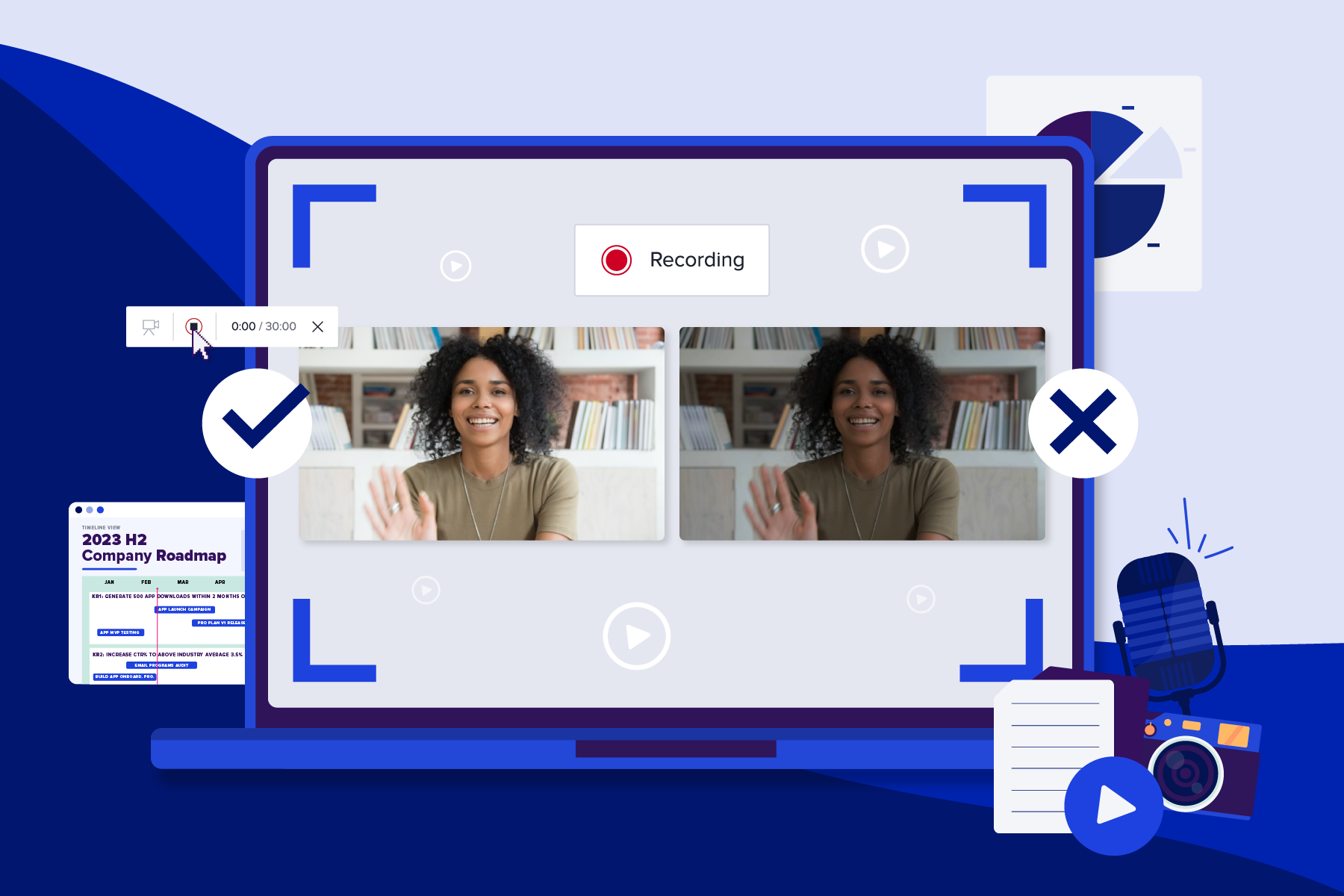
Talking head videos, or videos that include a person speaking directly to camera, consistently rank among the most watched videos. Being on camera can help you evoke a stronger emotional connection and build a personal bond with your audience.
Social media seems to be pulling us closer and closer to the spotlight. Yet, many of us feel like deer in the headlights once the camera turns on. We get it, and we’re here to help!
In this blog, we’ll share insider tips for feeling and appearing more confident and comfortable while on camera. From lighting to scripts and more, we’ll share all the insider tips you need to record your webcam and create your own talking head videos.
What is a talking head video?
A talking head video is kind of what it sounds like! It’s a video where someone appears and speaks directly to the camera. You or anyone in your organization can be featured in a talking head video as well as current clients, spokespeople, and more.
Even if they seem daunting, the reality is that talking head videos are very simple to make! With just a webcam and video maker, you can create your own video in minutes.
There are so many types of videos you can make with webcam recordings! For starters, here are some talking head video examples and templates to get you started.
- Presentations
- Internal training videos
- Customer training and onboardings
- Team updates
- Sales prospecting
- Sales follow-ups
- How-to’s
- Self-introductions
- And more!
Check out this talking head video made by our very own Sally Sargood using Animoto’s webcam recorder. In it, Sally will explain how to use this feature to make your own webcam recordings and professional talking head videos.
Talking head video tips
Recording a talking head video doesn’t have to be difficult. With these simple tips in mind, you’ll be well on your way to creating professional presentations, introductions, and sales videos in minutes.
1. Record in a well-lit environment
Great lighting can take your videos to the next level. Finding the right lighting is crucial to producing high-quality videos, even with a top-of-the-line camera.
Try to record your video during the day to take advantage of the natural diffused lighting. We recommend sitting facing a window rather than in harsh, direct sunlight to avoid shadows or squinting. This will make you, the subject, look illuminated and clear. It's the most cost-effective way to ensure that your video is well-lit.
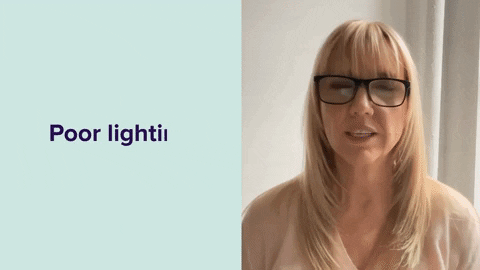
You’ll also want to be mindful of what’s behind you. If you sit in front of a window, your silhouette will appear on camera rather than your features! No matter what your light source is, you should face towards it and have the camera directly in front of you.
If you can’t record during the day or if it’s just a bit too overcast, a simple ring light should do the trick!
2. Use a high-quality microphone and camera
When recording a webcam video, the quality of your camera and microphone can make all the difference. With a high-quality camera and microphone, your video will have a professional look and feel, making it more likely to be shared and viewed by a larger audience.
Luckily, reliable recording equipment is easy to come by, even on a budget. By simply recording using the microphone on your headphones rather than your computer, your audio will sound much more crisp. It also helps to filter out background noise and make your audio shine.
Using a high-quality camera ensures that the image is crisp and clear, making it easy for viewers to see and engage with you and your content. The built-in camera on your laptop should do just fine, especially if it’s a newer computer. But if you do have an external camera, you can select that in Animoto too.
Overall, by simply using an external microphone, you can make your talking head videos more impressive and relatable.
3. Look directly at your camera to make a connection
If you’re recording a talking head video to make a connection with your audience, eye contact is key. Now, of course, you can’t make direct eye contact through a video. But where you look while you record can make a world of a difference!
Just check out the gif below to really see the importance of eye contact. On the left, Sally is looking directly into the webcam. On the right, she’s looking at the screen. Which video do you find more engaging?

If you’ve written and memorized a brief script, looking at the camera while you talk is a breeze. However, if you’re simultaneously recording your screen and webcam, this can be tricky. And that’s okay!
Above all, being “human” will help you forge a personal connection with your audience. So if you can’t look at the camera while you also record your screen, that’s ok. A simple intro and sign-off where you’re speaking directly to the camera will help you reconnect with your audience.
4. Write a script to stay on track
It might seem like an extra or unnecessary step, but writing a script can save you a lot of time. Many people don’t feel confident or don’t know what to do next while recording. A video script can serve as a roadmap to make sure you say everything you need to cover.
We’ve put together a complete guide for writing video scripts in this blog.
Once you’ve written your script, test it out! Record a short video while reading your script to see if it needs to be edited.
5. Record in multiple “takes”
Don’t let the idea of having to nail it in one go slow you down. Feel free to take breaks as you record. You can always trim your videos and cut out awkward pauses later. Here’s a quick tutorial that will show you how to trim all the “umms” and “ahhs” out of your videos.
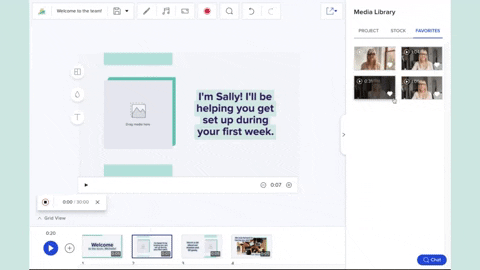
Create a talking head video with Animoto
Today, we use video not only to communicate, but to connect with friends, family, customers, and coworkers. With these tips and Animoto’s easy-to-use video maker, you can create your own talking head videos like a pro and start connecting with your audiences.
The benefits of talking head videos
Talking head videos are easy to make but they have a huge impact. All you need is a camera, mic, and the star of the show – you!
- Personal connections: Talking head videos allow the speaker to establish a more personal connection with the viewer. This can be especially effective for building trust and credibility with an audience, especially in sales outreach.
- Engagement: Talking head videos highlight the facial expressions and body language of the speaker. This helps to convey emotions and make your message more impactful and relatable.
- Simplicity: Talking head videos are easy to produce, as they typically only require a camera, microphone, and a person to speak. And thanks to Animoto’s screen and webcam recorder, they are one of the most cost-effective and impactful kinds of videos in your toolkit.
- Shareable: Talking head videos can be easily shared on different platforms, such as company websites, email, YouTube, and social media.
- Versatility As we saw in the examples above, there are so many types of videos you can make with just simple webcam recordings! Once recorded, you can easily tweak and reuse talking head content again and again to boost its reach and visibility.
For in-depth instructions and more helpful tips, read through our complete guide to screen recording. Or, jump right in on your first video project for free!
Talking head video FAQs
What is a talking head video?
A talking head video is a video where someone appears and speaks directly to the camera. Talking head videos can be used for presentations, product demos, testimonials, tutorials, and more.
What comprises a good talking head video?
Professional talking head videos include more than just a clip of someone speaking on camera. They should include an introduction, conclusion, music, and text as needed to make your story more compelling.
How to make a talking head video interesting?
Use text, images, animations, and music to make your talking head video more interesting, professional, and engaging.
How to edit talking head videos
You can easily create and edit talking head videos in Animoto using the webcam recording feature. After you’ve recorded your video, just drag and drop it into your video timelines. Then, use the buffers to trim your video down and add it to a Block. Finally, add text, animations, music, and other media to turn your webcam content into a professional talking head video.
- Marketing video
- Video ad
- How-to video
- Slideshow video
- Social media
- Promo video
- Birthday video
- Intro / Outro videos
- Explainer video
- Email marketing
- Training video
- Internal communications video
- Presentation video
- Business
- Photography
- Real Estate
- Non-profit
- Education
- Ecommerce
- Fitness
- Marketing Agency
- HR / People Ops
- Corporate
© 2024 Animoto Inc. All Rights Reserved.