How to Use Facebook Ads Manager to Run Targeted Ads
You've created your video. Now it's time to get it in front of the right audience. In this article, we'll show you how to target a specific audience on Facebook or Instagram to drive results.
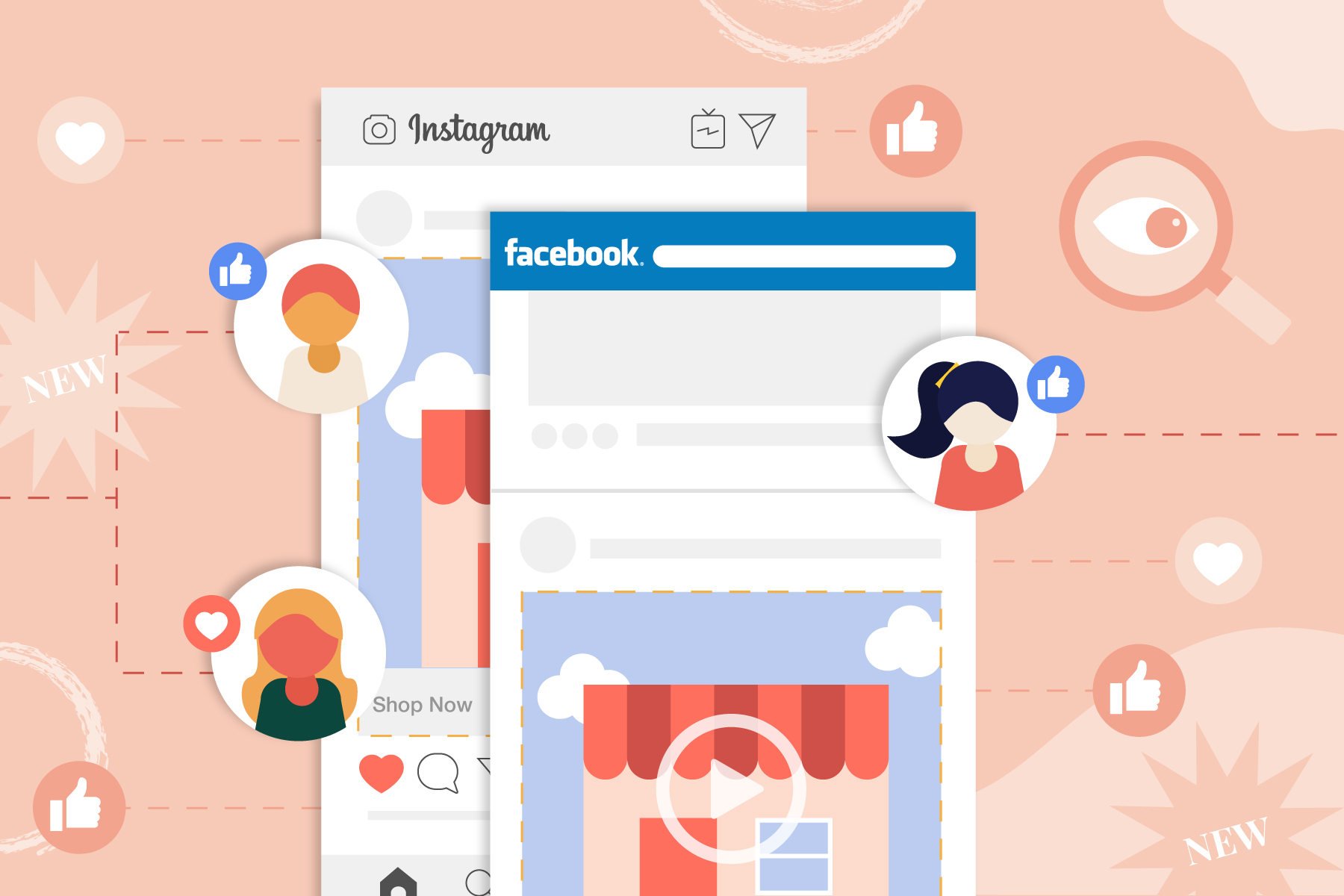
We'll show you how to set up an ad in Facebook Ads Manager. Plus, we'll share tips for targeting the right audience.
UPDATE: Apple has implemented security restrictions with iOS 14.5 that may impact the way you run your targeted ads on Facebook. See the whole story here to learn more about this update and what you can do if your ads will be affected.
What you’ll need
If you’re looking to set up a targeted ad, you’ll need a few things:
- A Facebook page — You’ve probably already got a Facebook business page, but if you don’t, you can easily set one up at facebook.com/pages.create.
- A Facebook Ads Manager account — You can set this up and add a credit card at facebook.com/ads/manager. This is what will enable you to create and pay for your ads.
- A video to promote — Finally, you’ll need a video to use for your ad, of course! Make sure your video includes messaging that will resonate with whatever audience you’re planning to target. For inspiration, check out our blog post on how to make a Facebook video ad in 4 easy steps.
Creating your ad in Facebook Ads Manager
Once you’ve got your video ready to go, head over to Ads Manager and click on Create an Ad in the upper right corner to get started. Then, follow the steps to set up your ad.
Step 1: Determine your objective
Let Facebook know what your marketing objective is. This way they can optimize your ad so that you’ll get the most bang for your buck. You can choose objectives across the three stages of the marketing funnel — Awareness, Consideration, and Conversion.
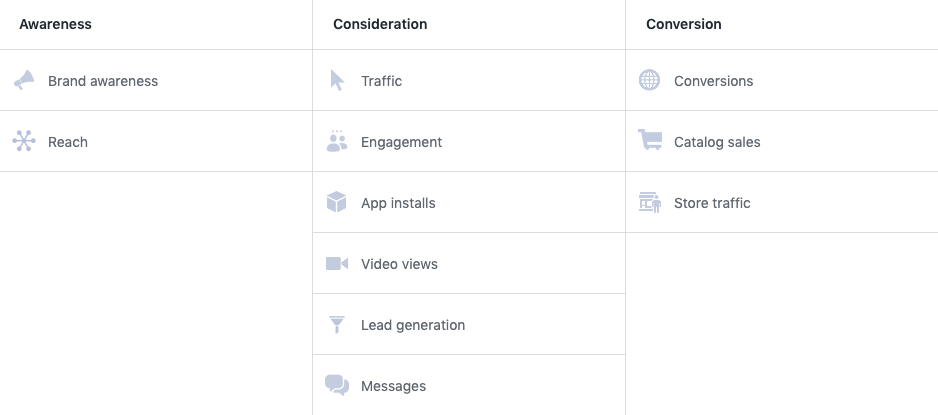
Step 2: Name your campaign
You’ll do this right after you select your objective, before you click on Continue. Be sure to give your campaign a name that’ll make it easy for you to remember what it is.
Step 3: Define your audience
Facebook offers three options for choosing your audience. They define these options as Core Audiences, Custom Audiences, and Lookalike Audiences.

In this article, we’ll be focusing on Core Audiences targeting options — the targeting options that Facebook has built into their Ads Manager to make it easy to reach new potential customers based on demographics, interests, location, and behaviors. If you’re interested in learning more about Custom Audiences or Lookalike Audiences, check out this guide from Facebook.
Here’s what you’ll see in the Ads Manager when you’re ready to set up your audience:

The "Custom Audiences" field at the top is where you can set up and select Custom and Lookalike Audiences. As mentioned, we won’t be diving into those options in this article, but if you are using them, you can also follow along below to find out the ways that you can distill those audiences down even further using Facebook’s Core Audience settings.
Ready to start targeting your potential customers? The following are all the ways to customize your audience. Note that you don’t need to make selections for all of them — just those that are relevant to the specific audience you’re looking to reach.
Location
Location targeting lets you reach viewers that are either currently in, live in, have recently been in, or are traveling to a specific location. You can enter one or more locations by searching countries, states, regions, cities, specific zip codes, and more. This is great if you offer services in a specific area, own a brick and mortar store and are targeting people within driving distance, or know that your product is popular among people in a specific location.
Questions to ask yourself:
- Are people in a specific location more likely to be interested in what you’re selling? If so, what location?
- If you own a brick and mortar business, do you want to target people who can walk there? Drive there? How many miles away do you think people will come from?
- Who would be most interested in your ad? People that live nearby, are just passing through, or are coming through for a vacation?
- PRO TIP: If you’re targeting several different locations, try changing up your messaging for each location to stand out in the News Feed by surprising and delighting viewers by calling out specifics about where they happen to be. Check out our blog post on creating different variations of the same video with Animoto.
Demographics
You can also target specific demographics. You’ll find the ability to set age, gender, and languages just beneath “Locations.” To drill down even further, select “Demographics” from the dropdown under “Detailed Targeting.”

Here you can narrow in on your audience based on education, finances, generation, relationship, work, live events and more.
Questions to ask yourself:
- What is the average age of your customers?
- Are your customers male, female, or both? If both, is your ad likely to resonate with males or females more?
- Do you want to specifically target singles? Families? Parents?
- Are people in a specific income bracket more likely to purchase your product?
Interests
Select “Interests” from the “Detailed Targeting” dropdown to target people with interests related to your business. You can browse for ideas related to business, entertainment, family, fitness, food, hobbies, and more, or simply start typing in ideas to quickly uncover suggestions related to the interests you think will resonate with your potential customers.
Questions to ask yourself:
- Are there any specific hobbies that your customers are likely to engage in?
- What type of product are you selling? Do you want to target people that are interested in this type of product or similar products.
- PRO TIP: Like Nohohon tea, who targeted people with an interest in bubble tea and matcha, you can get good results for targeting people interested in similar products to what you’re selling.
Behavior
Are you looking to target people that use mobile devices? That travel a lot? Listen to the radio? Invest in real estate? You can find a wealth of behaviors of all types when you select “Behaviors” from the “Detailed Targeting” dropdown, or by typing in specific behaviors you’re looking for.
Questions to ask yourself:
- Are there certain behaviors you’ve noticed among your current customers?
- Are there certain behaviors that relate to the product you’re selling?
Connections
Finally, you can narrow down your target audience based on connections, including people that like your Facebook page (and/or their friends), people who have used your app, or people that have attended (or indicated that they will attend an event you’ve hosted.

PRO TIP: It’s important to note that you can add or also exclude these audiences. If you are trying to reach new potential customers only, then it may be a good idea to exclude those that are already following you.
Step 4: Edit ad placements
Once you’ve defined your target audience, it’s time to decide where you want to place it. You can select “Automatic Placements” if you’d like Facebook to automatically place your ads in the places they’re likely to perform best.
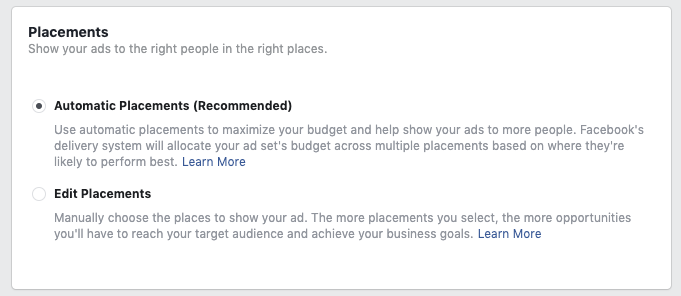
However, if you created your ad for a specific platform, such as Facebook or Instagram Stories, this is where you can indicate the platform (and devices) where you’d like your ad to be served. All options are checked off by default. You can uncheck the ones you don’t want.
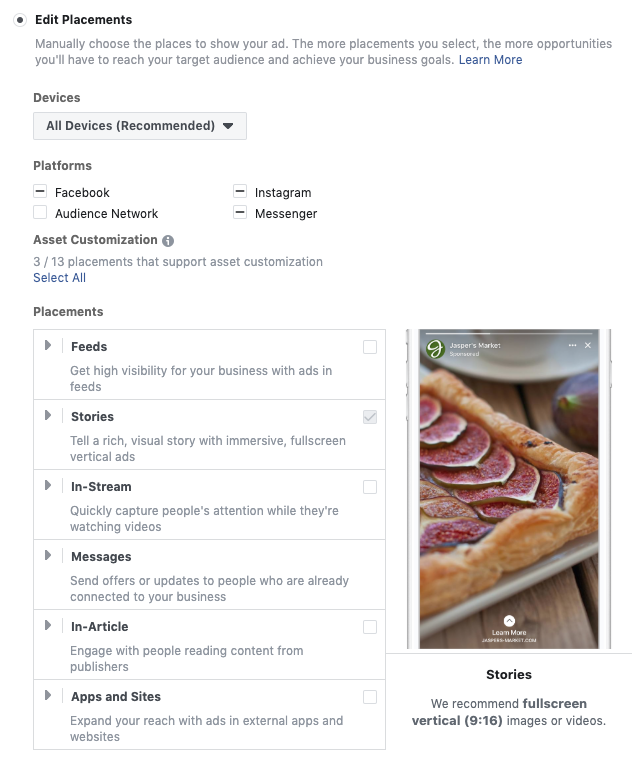
Once you’ve made placement selections, just set your budget and you’re ready to start setting up your ad.
Want to learn more about advertising on Stories? Check out our Complete Guide to Instagram Story Ads.
Step 5: Set up your ad
You can target your audience with an existing post or set up a new ad from scratch. For the purposes of this post, we’ll show you how to set up an ad from scratch. But if you’re interesting in boosting a video you posted organically, you can do this by clicking on “Use Existing Post” at the top of the Ad Page & Post screen.

If you manage several pages, be sure to select the one that you’d like to be represented when your ad runs. Next, select an ad format. You can run an ad with one video, or create a carousel with 2 or more images or videos.
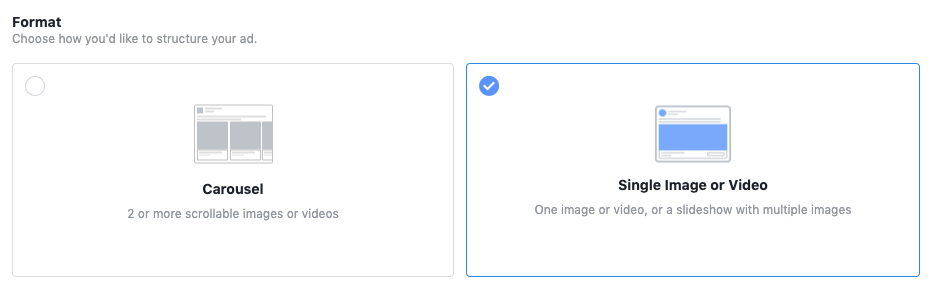
You’ll then be prompted to upload your video, add text, a URL if you’d like your ad to link somewhere, and you’re good to go. Click on Confirm and, after a review, your ad will start running.
We’d love to hear about the results of your targeted ad campaign. Join our private Facebook group, the Animoto Social Video Marketing Community, and share your feedback. And remember, you can always test and iterate to find the audience that works best for you.
Want to learn more about the most effective ways to leverage video on social? Check out our guide creating video that gets results on the BigCommerce blog.
- Marketing video
- Video ad
- How-to video
- Slideshow video
- Social media
- Promo video
- Birthday video
- Intro / Outro videos
- Explainer video
- Email marketing
- Training video
- Internal communications video
- Presentation video
- Business
- Photography
- Real Estate
- Non-profit
- Education
- Ecommerce
- Fitness
- Marketing Agency
- HR / People Ops
- Corporate
© 2024 Animoto Inc. All Rights Reserved.