How to Make a Business Presentation (12 Easy Tips)
Whether over online or in the conference room, there’s a lot to consider when making a business presentation. Finding your unique presentation style that balances humor, confidence, approachability, and professionalism is no easy feat. Above all, capturing and retaining your audience’s attention is the most important and often the most difficult thing to juggle.
In this blog, we’ll share how to make a business presentation that’s compelling, engaging, persuasive, and memorable. Feel free to skip ahead to our 12 tips or start creating your own business presentation with a professional template
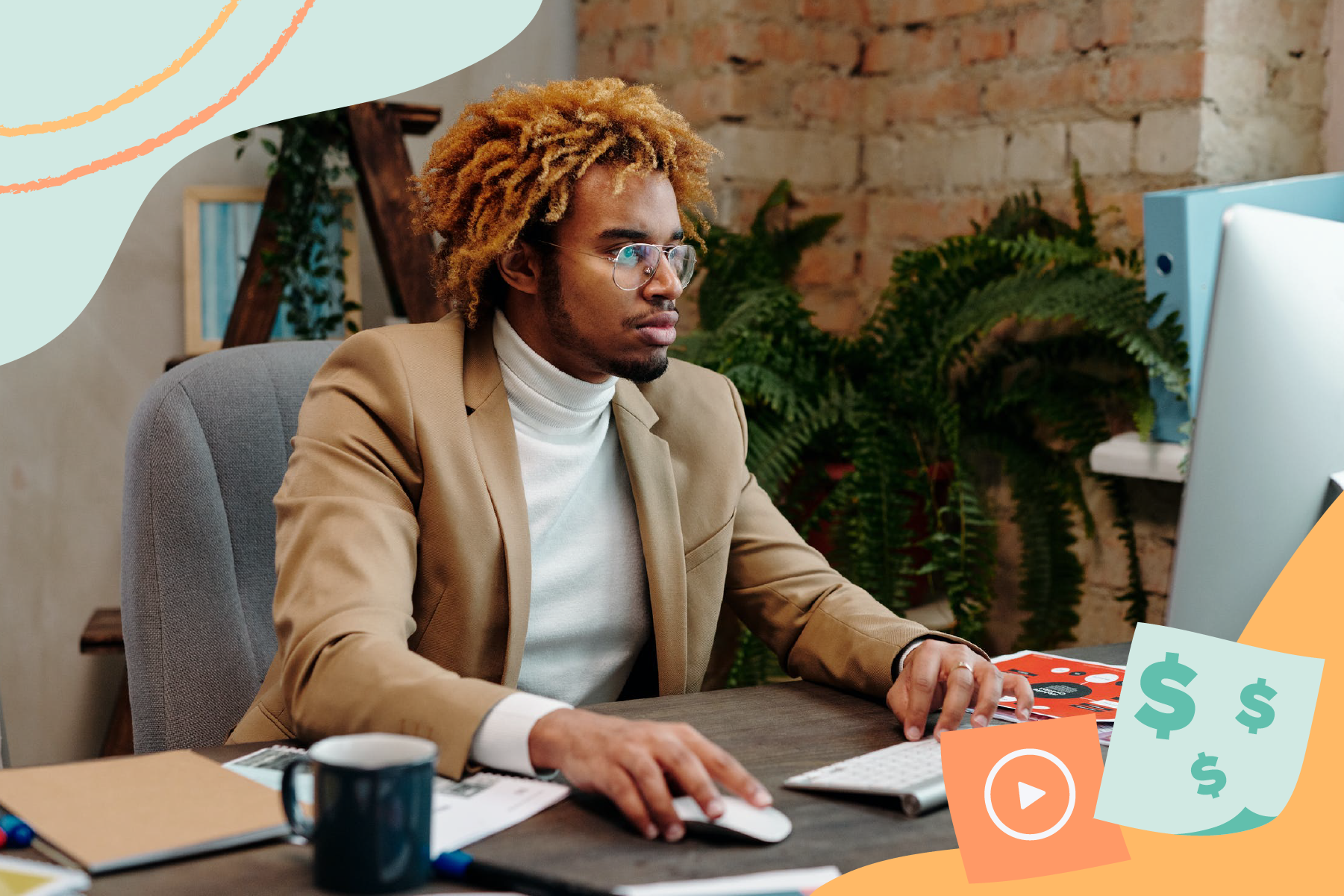
- What is a business presentation?
- Types of business presentations
- Why are business presentations important?
- What to include in a business presentation
- How to make a business presentation
- How to make a presentation with Animoto
- Business presentation examples to inspire you
What is a business presentation?
There are many different types of presentations and scenarios in which you could use one. For example, you might share a quarterly review with your team or c-suite, a sales presentation for a client, sales follow-up, a pitch deck for potential investors, or onboarding video for a new hire. In all of these situations, a business presentation can help to make your appeal stronger, more memorable, and more professional. In short, business presentations allow you to communicate important information and ideas in a way that will be remembered.
Types of business presentations
When creating a business presentation, it’s important to keep the desired action in mind. Are you presenting to inform someone about a topic? Maybe you are trying to persuade your boss to reallocate funds to your team, or maybe you are trying to demonstrate how to use a product or new software. These break down into three general types of business presentations:
- Informative
- Persuasive
- Instructive
Informative Business Presentation
Informative business presentations are used to share valuable information with an audience. These types of presentations are primarily used internally to share newly generated information and insights, but they can also be used to share the results with clients.
Informative Presentation Examples
- Quarterly Business Review
- Business Plan Presentation
- Team Briefing Presentation
Persuasive Business Presentation
Persuasive business presentations are exactly that; the main intent is to persuade your audience to take a particular action. To create a compelling persuasive presentation, not only must you instill confidence in your audience with your presentation skills, but the presentation itself must as well. A clean, polished, and captivating presentation will go a long way in persuading your audience.
Persuasive Presentation Examples
- Sales Presentation
- Sales Outreach
- Pitch Deck Presentation
- Business Proposal Presentation
Instructive Business Presentation
Lastly, instructive business presentations are a type of supporting material. They can be used to teach your audience a new process, or explain your own vision and goals. These types of presentations are a great resource for your audience.
Instructive Presentation Examples:
- Employee Training Presentation
- Employee Onboarding Presentation
- Company Policy Presentation
Why are business presentations important?
Speech and powerpoints alone aren’t enough to engage and inspire your audience. We’ve all sat through a monotonous presentation that went in one ear and promptly out the other. In fact, it only takes about 10 minutes to lose your audience with powerpoint.
Business presentations and particularly business presentation videos break out of the traditional mold of presentations. They give your audience helpful visuals that can be accessed over and over again even after the presentation is over. Not only do they captivate your audience’s attention, they can help you become a better, more confident presenter. Business presentations can serve as a road map, helping you to stay on-track and anticipate what’s coming. With the right presentation, you’ll break through the competition for attention and make a lasting impression.
What to include in a business presentation
Your business presentation will vary depending on your audience, time frame, intent, and content. However, no matter what the topic, here are some elements worth including:
- Introduction Slide
- Agenda or Purpose Slide
- Main Information or Content Slides
- Key Takeaways Slides
- Call-To-Action or Next Steps Slide
Luckily, you don’t have to be in-person to share a business presentation. Today, you can create and share video presentations online. They can even include screen and webcam recordings to communicate more clearly and with less room for misinterpretation.
How to make a business presentation
There are lots of components of a great presentation. Below, we’ve compiled a list of 12 tips to make your best business presentations yet using the content and skills you already have.
1. Make a presentation storyboard
It’s time to get a lay of the land. Compile the facts, statistics, or other helpful bits of information that are crucial to your presentation. Lay them out in a presentation storyboard to find a flow that is comfortable for you and that tells a compelling story. Whether it’s made with a pen and paper or a premade template, it’s important to organize your thoughts before you start crafting your presentation.
2. Keep your presentation simple
Your presentation shouldn’t be bogged down by paragraphs of text or complex diagrams. The more simple the presentation, the more likely your audience is to find the relevant and most important information.
3. Keep your presentation short
We’ve all heard the dismal statistics about our diminishing attention spans. While this might be true for social media feeds, if you have a captive and relevant audience for your presentation, you have about 20 minutes to make your point. Though attention spans differ between individuals, 20 minutes is the sweet spot. If you can make it shorter, even better! Presentations that are short, sweet, and to-the-point often make the greatest impressions.
4. Remember the 10/20/30 rule
The 10/20/30 is a tried and true rule for presentations: your presentation should not have more than 10 slides, be longer than 20 minutes, and should not use fonts smaller than 30 point size. This golden rule can also apply to video presentations which tend to be more engaging and memorable.
5. Don’t overload slides with information
Viewers become overwhelmed when there is too much information on one slide. Remember to tailor and trim your content to its most important elements. If you need to explain a complicated process, try including a screen recording rather than including a wordy explanation.
6. Tell a story to connect with your audience
Storytelling is a presenter’s greatest asset. Hook your audience in from the very beginning and lead them down a path that illustrates the problem or conflict, explain the problem-solving process, and celebrate solutions and wins at the end. If you don’t have a shiny solution to present at the end that’s okay, but make sure that your audience knows how your story continues.
7. Inject business-friendly humor
If you want your idea or information to stick, you have to connect with your audience. There’s no better way to do this than with a little business-appropriate humor. Don’t be afraid to crack a joke, reference a meme, or share a gif to get a laugh.
8. Make your presentation interactive
Help your audience break out of autopilot by engaging with them during your presentation. Create a dialogue between you and your audience by asking questions, using anecdotes, or opening it up to stories and feedback.
9. Use visual aids to keep your audience engaged
Visual aids can say more and make a bigger impact than words alone. Include pictures, diagrams, video clips, and animations to make key points stick. You can also include webcam recordings to keep your audience engaged and connected to your message.
10. Follow your brand design guidelines
Presentations should be viewed with as much scrutiny as a social media post or any other external communication. Be sure to keep your presentation on-brand so it’s instantly recognizable to your audience. Your presentation might be the first impression you make, so set the tone by adhering to your brand guidelines. With Animoto’s Saved Brand feature, you just need to save your font, brand colors, and logo once then you can instantly apply them to all future videos.
11. Prepare a Q&A session after your presentation
Now that you’ve spent time talking at your audience, it’s time to talk with them. Leave enough time for a Q&A session at the end of your presentation to clarify certain points, hear feedback, and make the audience feel more involved and valued. If you don’t have enough time for a Q&A session, you can follow up with a Google form or email to compile questions then send out a short question and answer video so everyone has a chance to learn more.
12. Practice your business presentation
Before you step into the spotlight, it’s critical to know your material. If you aren’t sold on your information, your audience won’t be either. Run through your presentation as many times as it takes to stick. Try recording yourself to identify any repetitiveness, ambiguity, or redundancies. Not only will this make your business presentation more concise, it will boost your confidence come presentation day!
How to make a presentation with Animoto
Now that you know how to make your best presentations yet, it’s time to start creating! With Animoto, you can create professional video presentations in minutes. No more finnicking with layouts or animations – Animoto’s easy-to-use templates do the presentation design work for you. The best part? You can get started for free!
1. Choose a template: There are hundreds of templates to choose from! The Presentation template is designed to share your screen and webcam recordings so you can present just like you would in person. Check out our presentation templates to spark inspiration and start creating.
2. Upload your photos and video clips: Easily upload then drag and drop your favorite photos and video clips into our templates to make them your own. Then fill in the gaps with our Getty Images stock library!
3. Record your screen and webcam: With Animoto, you can record you screen and webcam and seamlessly add it to your video! Not only can webcam recordings make your presentations more personal and relatable, but screen recordings allow you to show your audience exactly what they need to see. Just click the Record button in your workspace, record your video, and drag and drop it into your project. This blog has all the tips and directions you’ll need to create a professional recording in minutes.
4. Personalize your business presentation: Create a Saved Brand to apply your brand elements with just one click. You can also add extra text boxes, choose your own animations, and select from our library of 3,000+ licensed music tracks to set the scene. For added personalization and to explain topics in further detail, you can record and edit a personalized voice-over message to overlay in your video.
5. Download and present your presentation: Once you’ve created your professional presentation, you’re ready to start sharing! Click the Share button to send to your desired social destination or embed in an email. You can also download your video to your laptop or a USB drive to carry with you to the conference room.
Business presentation examples to inspire you
Need help getting started? The Meeting Recap template below is one of our most popular templates for sharing the results of a campaign or event. You can easily customize it with your own brand elements, facts and figures, and photos to make an engaging and energetic video that stands out from traditional presentations.
For more inspiration, check out our blog “11 Easy Video Presentation Ideas (For Your Business)” for a breakdown of our most popular video presentation templates. Or, you can start browsing our workplace templates to find one that suits your needs.
No matter where you start, Animoto makes it easy to create professional, engaging, modern business presentations, no experience required. Try it out for free!
Business presentation FAQs
How to start a presentation?
Getting started can feel like the hardest part. In addition to the tips and tricks shared above, we recommend using a customizable video template to start creating without getting bogged down by powerpoint formatting.
How to end a presentation?
How you end a presentation is almost as important as how you start one! Recap with a quick summary and key takeaways, state a clear call to action, and leave the floor open for a quick Q&A session and further clarification.
What makes a good presentation?
Good presentations are engaging, memorable, and inspiring. They don’t overwhelm the audience with information, rather, they offer clear takeaways that can be digested or acted upon right away. Check out these presentation templates for some great examples.
How to make a presentation interactive?
Don’t just talk at your audience, engage with them! You can make your presentation interactive with polls, Q&A sessions, asking for examples or stories, exercises, or even games. As long as the interaction is relevant to the topic, it is bound to make your presentation more memorable.
- Marketing video
- Video ad
- How-to video
- Slideshow video
- Social media
- Promo video
- Birthday video
- Intro / Outro videos
- Explainer video
- Email marketing
- Training video
- Internal communications video
- Presentation video
- Business
- Photography
- Real Estate
- Non-profit
- Education
- Ecommerce
- Fitness
- Marketing Agency
- HR / People Ops
- Corporate
© 2024 Animoto Inc. All Rights Reserved.