How to Make a Happy Birthday Instagram Story
Wish friends and family a happy birthday on Instagram Stories with a custom video. Read on to find out how you can create your own, beautiful IG Stories for birthdays in just a few minutes.
In this tutorial we're going to show you how to make a Happy Birthday video using the Animoto Social Video Editor iOS app. It has a Happy Birthday! video template for Instagram Stories, shown below. It’ll also let you add all the features we’ll go into in this post, including some you just can’t find in the regular Instagram app.
If you don’t have an iOS device, you're still in luck. You can use Animoto on the web to create a vertical video for Instagram Stories using one of our birthday templates or by starting from scratch. We'll show you the steps to do that a little further down in this post. You can also learn more in our post on how to make vertical videos using Animoto.
How to make an IG Stories birthday video
1. Start your video
If you haven’t already, log into the Animoto app. Choose the Happy Birthday! template or tap Start from Scratch.
2. Upload images and video clips
You can add your own photos and footage from your Camera Roll. Feel free to pull from our Getty Images stock library built right into our app if you'd like any extra images or video clips.
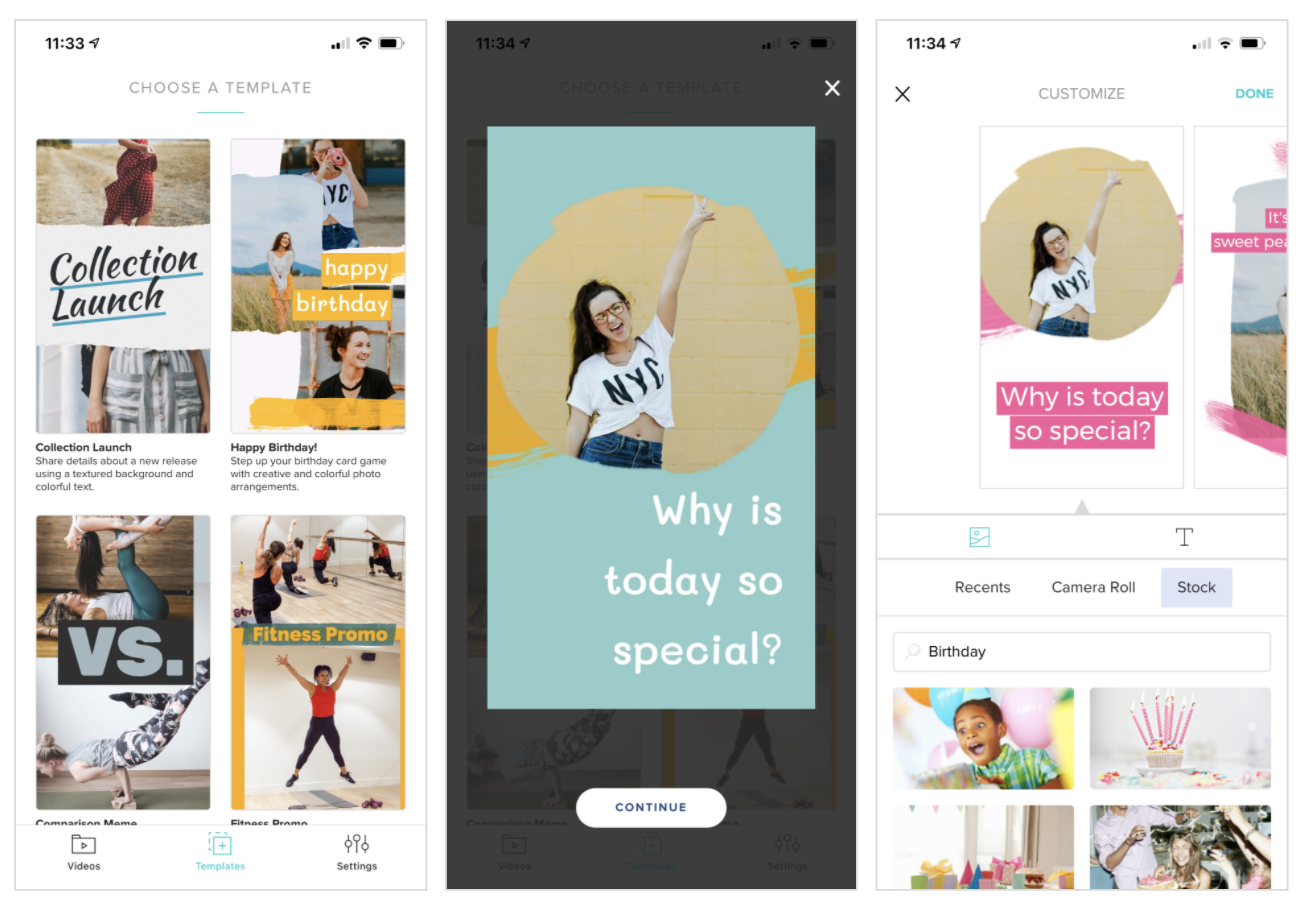
3. Personalize your Story
Once you’ve started your video, you can adjust colors, fonts, styles, layouts, and more to fit the video to your recipient. You can also add or edit text to make your message feel that much more personal.
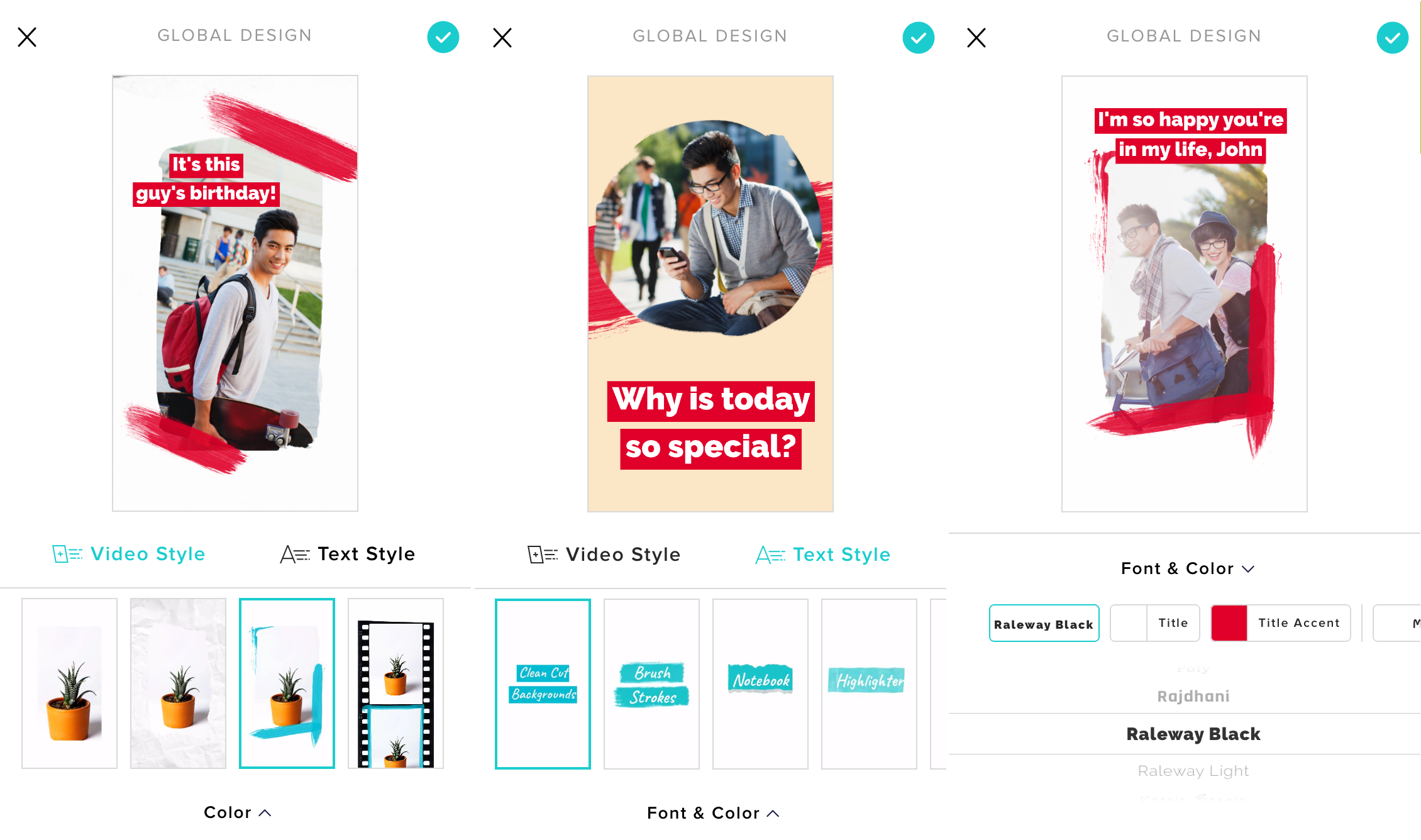
4. Choose music
Our iOS app includes tons of licensed music tracks to add to your Instagram Stories. Search by genre or mood to find the song you want for your video, or go with the template’s default tune.
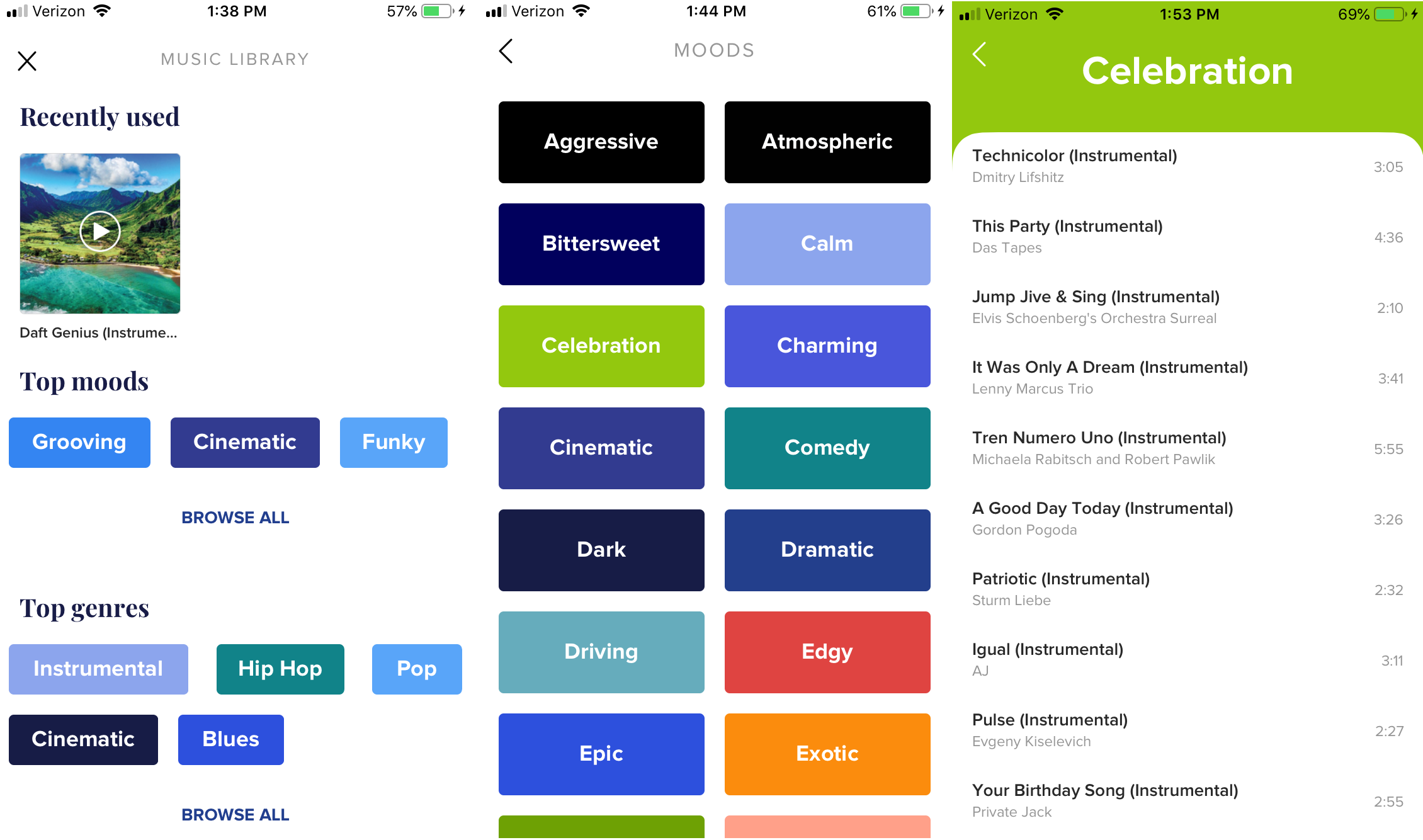
5. Preview and produce your video
When your video is ready, click the teal play button in the top right corner of your project. You’ll see a preview of your video. If you want to make a change, you can keep editing, or just click PRODUCE to finalize your video.
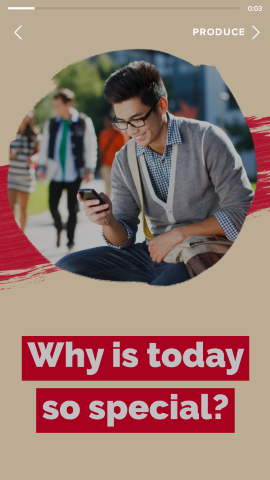
6. Save and share
Once your video is produced, you can download it or share it to Instagram, Facebook, or Snapchat right from the app.
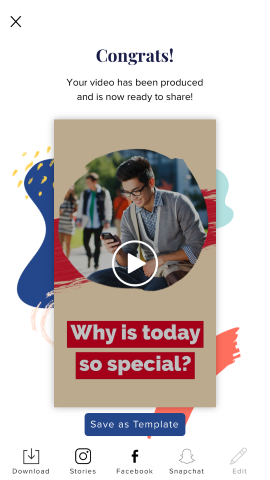
When you’re done, tag your recipient so they’re sure to see your birthday greeting. You might also want to download it so that even after the Story expires, they’ll have your birthday greeting to keep with them all year long.
Don't have an iOS device or prefer to use your computer?
That's okay! You can use Animoto on the web to create a vertical happy birthday video.
Step 1
Start with one of our Happy Birthday templates. For this example, we're using the Birthday Card template.
Step 2
You'll notice that this template starts a video that is landscape. To switch the ratio to vertical for Stories, click on the Ratio button at the top of the screen.
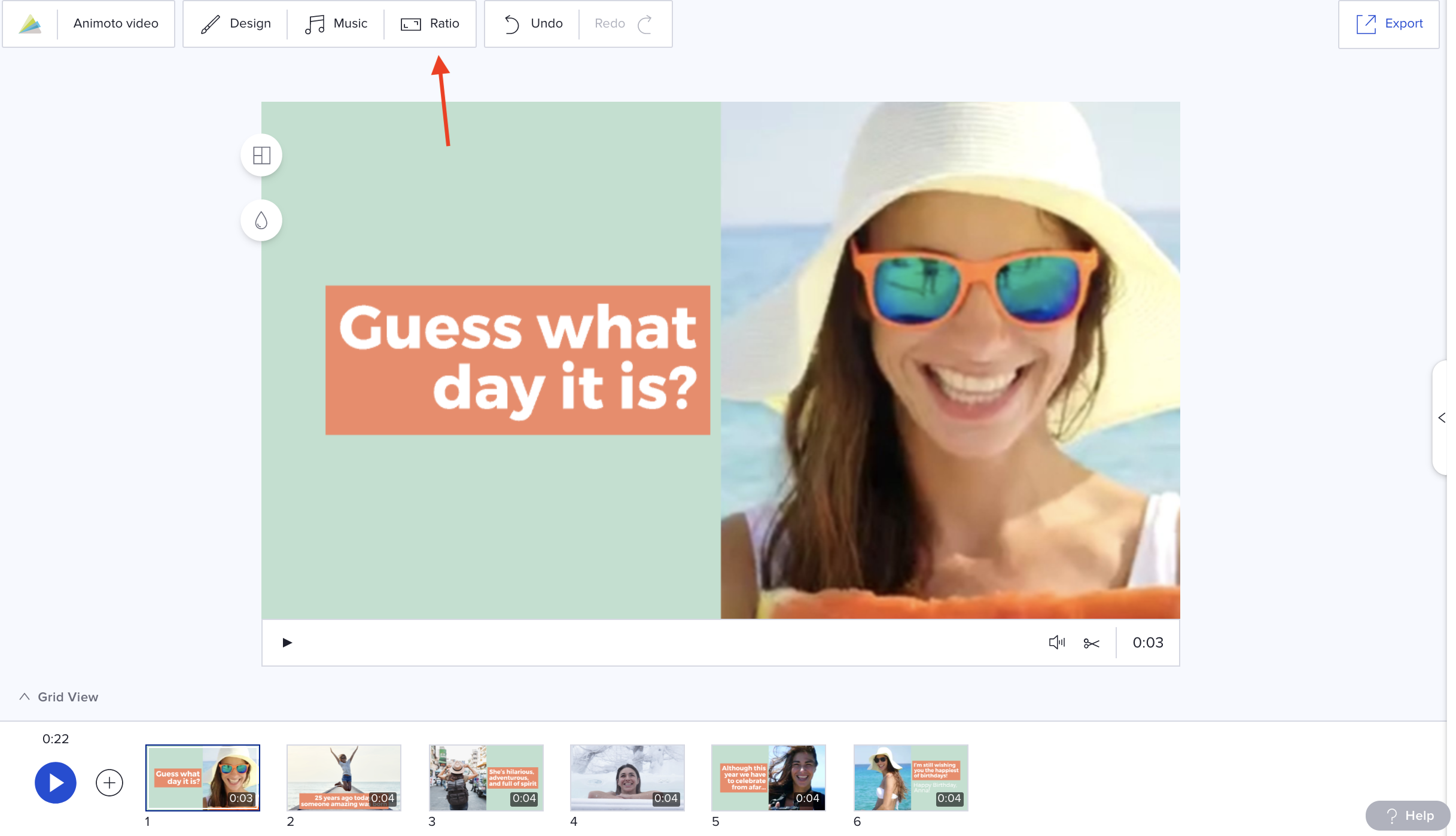
Select the vertical ratio to convert this template for use on Stories.
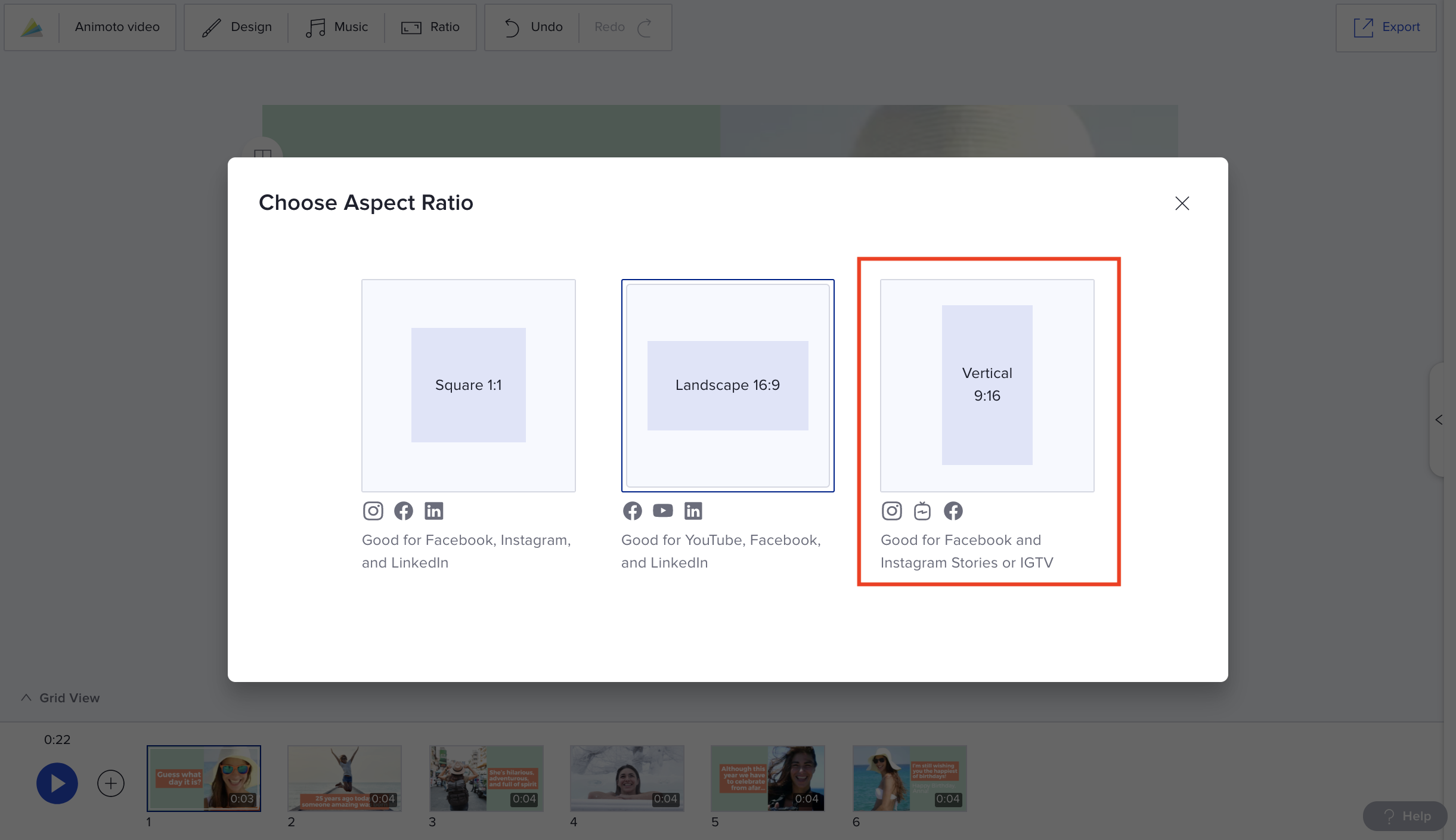
Step 3
Finish customizing your video by adding photos and updating the messaging. Click on Design to customize the colors, fonts, and transitions.
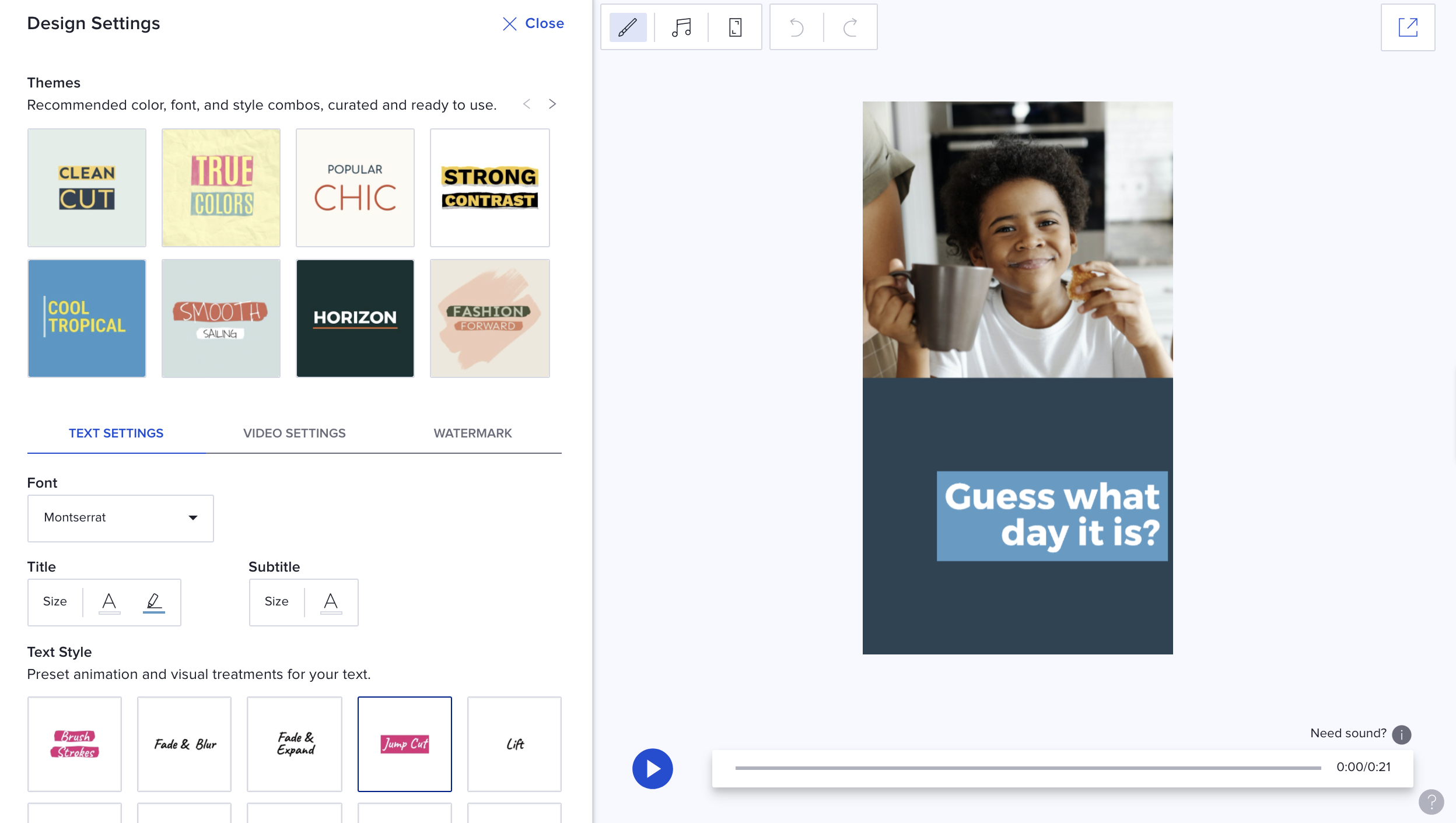
Click on Music to choose a song to help the star of your video feel your birthday wishes.
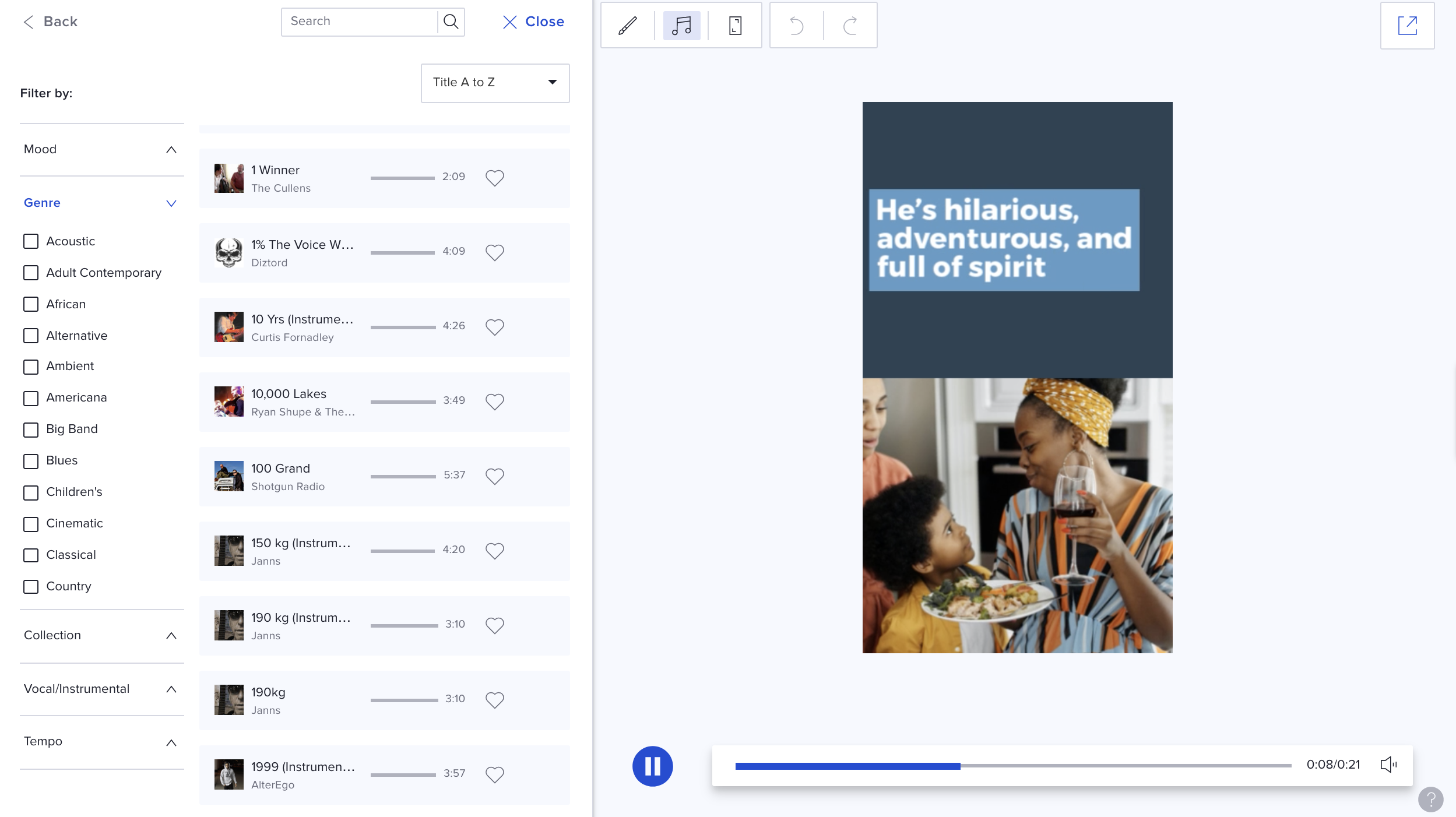
Step 4
Once you have your video just the way you want it, click Export to preview, share, and download the video files.
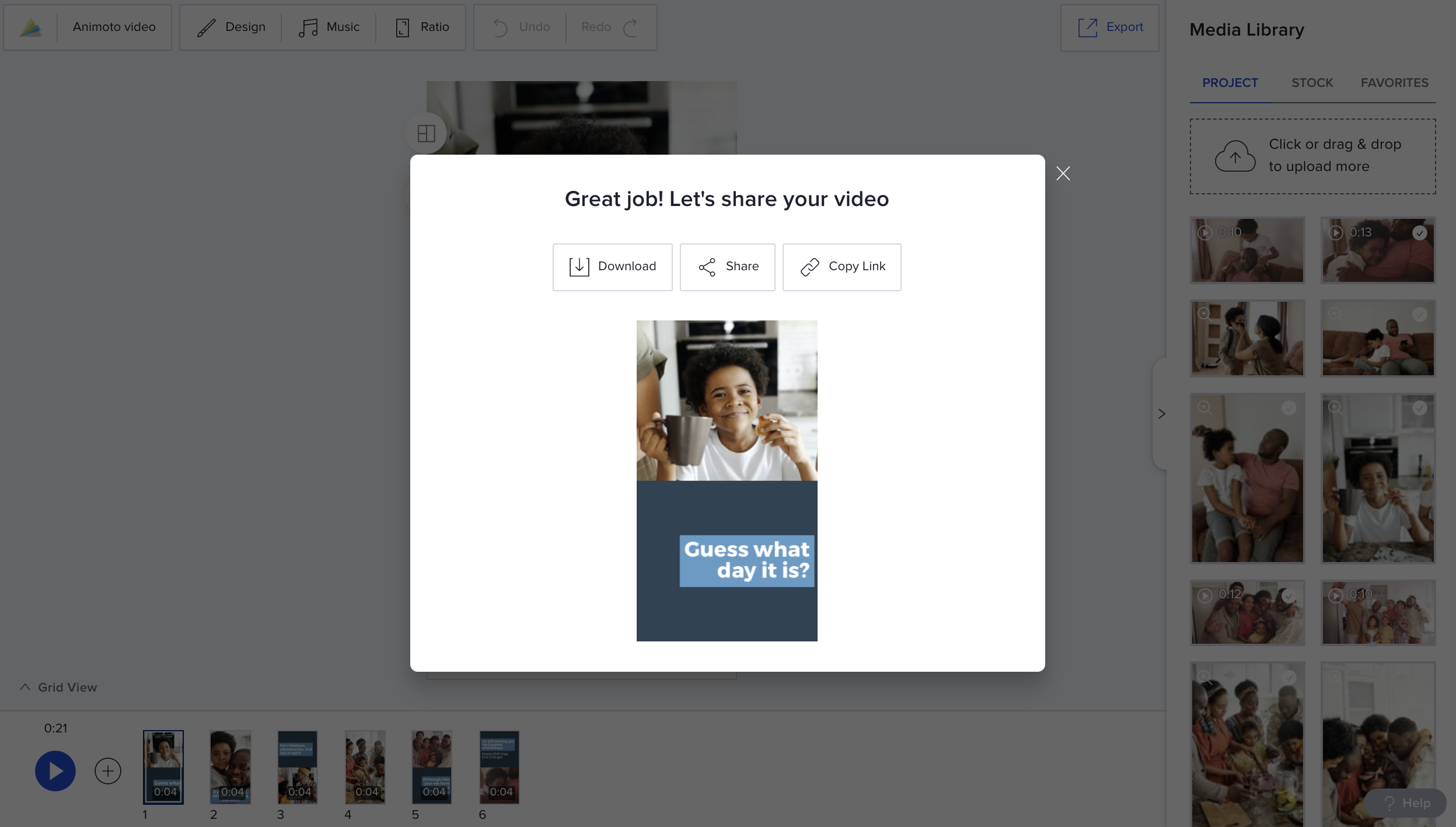
Transfer your video to a mobile device and share to Instagram Stories.
- Marketing video
- Video ad
- How-to video
- Slideshow video
- Social media
- Promo video
- Birthday video
- Intro / Outro videos
- Explainer video
- Email marketing
- Training video
- Internal communications video
- Presentation video
- Business
- Photography
- Real Estate
- Non-profit
- Education
- Ecommerce
- Fitness
- Marketing Agency
- HR / People Ops
- Corporate
© 2024 Animoto Inc. All Rights Reserved.