How to Create Instagram Story Ads (Complete Guide)
Over 500 million people are looking at Instagram Stories every single day. And paired with the targeting capabilities in Facebook Ads Manager, there’s a huge opportunity to reach new customers with Instagram Story ads.
In this guide, we’ll show you how to get started with Instagram Story ads. Read straight through, or click on the links below to jump to a specific section of the guide.
- Before you get started with IG Story ads
- How to create Instagram Story ad content
- Best practices for Instagram Story ads
- How to run Instagram Story ads
Before you get started with Instagram Story ads
Ready to dive into running ads on Instagram Stories? Before you get started, it’s important to keep in mind that your ads will likely result in more views of your Business Instagram profile.
Even if your main call to action doesn’t drive people to your profile, viewers are likely to tap through to learn more about your business. So it’s important to make sure that your feed is filled with an array of content that shows what you’re about and what your personality is.
For feed inspiration, check out our blog post on 11 ideas for boosting engagement with Instagram video.
How to create Instagram Story ads
Before you can run an ad, you’ll need content for it. If you’re just getting started with Instagram Stories, there are a couple important things to keep in mind:
- Instagram Stories are vertical (9:16). The ideal dimensions of your ad should be 1080 x 1920 pixels.
- Instagram Stories can be up to 15 seconds each. Instagram Stories can display up to 15 seconds of video. If you use photos, each will display for 5 seconds. Instagram does allow you to add what seems to be an unlimited number of Stories of any type to your account.
- Instagram Story Ads can be up to 120 seconds. Instagram Story ads can be up to 120 seconds. These ads will autoplay the first 15 seconds and rely on the viewer to tap "Keep Watching" to view then entire video ad.
Once you’re aware of those rules, it’s time to make your content! Video is the most effective way to capture attention on mobile. So that’s what we’ll be showing you how to do!
If you’re an iOS user, we’ve got an app built just for creating Stories. The Animoto: Social Video Editor app makes it easy to create professional videos for Instagram Stories, designed to stand out. Sally from the Animoto team will show you how it’s done in the video below.
If you don’t have an iOS device, no problem. You can create vertical videos on the web using Animoto 3 Beta. Check out our post on how to create a vertical video in Animoto 3 to learn more.
Best practices for Instagram Story ads
Now that you know how to create a video for your Instagram Story ad, we wanted to share some best practices. These best practices are recommended by Facebook.
- Use speed to your advantage. Stories move quickly, and if you don’t capture attention right away, viewers will tap to the next Story. Facebook says, "Try and land your message and showcase your brand quickly."
- Delight with sound. In the feed, many people watch in silence. But the majority of Stories viewers are watching with the sound on. Use music or speak on camera to enhance your video’s message.
- Put your brand up front. Showcase logos or packaging right at the beginning of your Story for brand recognition. For multi-card stories, end with your brand too for the best results.
- Keep your goal in mind. For conversion, focus on your product. For more brand-based goals, include people in your Stories.
How to run Instagram Story ads
Once your content is created, it’s time to actually set up your ad! That’s what we’ll be diving into in this section, step by step. Before you get started, you’ll need to be set up with an Instagram Business account, plus a Facebook Ads Manager account.
There are a couple different ways to run Instagram Story ads. You can build out your ad campaign in Facebook Ads manager, or you can get your ad set up on your phone in the Instagram app. We’ll show you how to do both.
How to promote a Story in the Instagram app
We’ll start by showing you how to promote an Instagram Story from the app itself. The process is simple and straightforward when you share a Story on an Instagram Business account.
First you’ll need to share your Story organically if you use this method. Once your Story has been shared, view it and tap the three dots in the lower right corner to promote it.
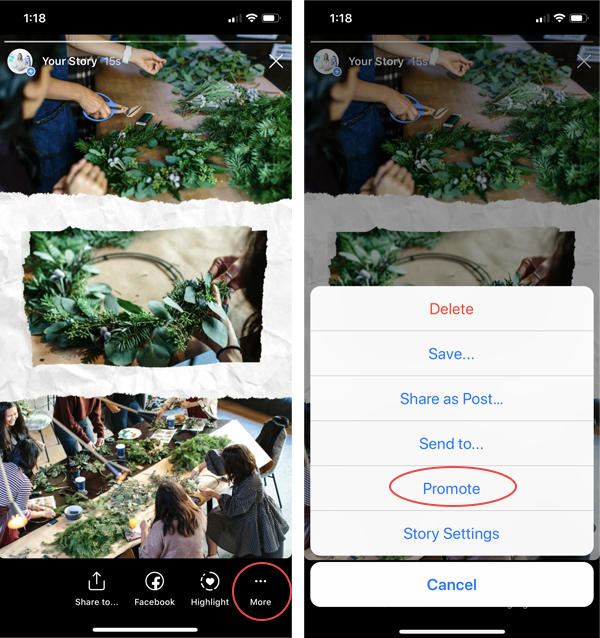
Next, take the following steps to set up your Story promotion:
- Step 1: Decide where to send people. You can choose to send people to your profile, your website, or your direct messages.
- Step 2: Select your target audience. Choose an audience based on location, interest, age, and/or gender.
- Step 3: Set up budget and duration. How much do you want to spend each day and how long would you like your ad to run?
- Step 4: Create your promotion! Once you’ve set up your ad, you’re ready to let it run.
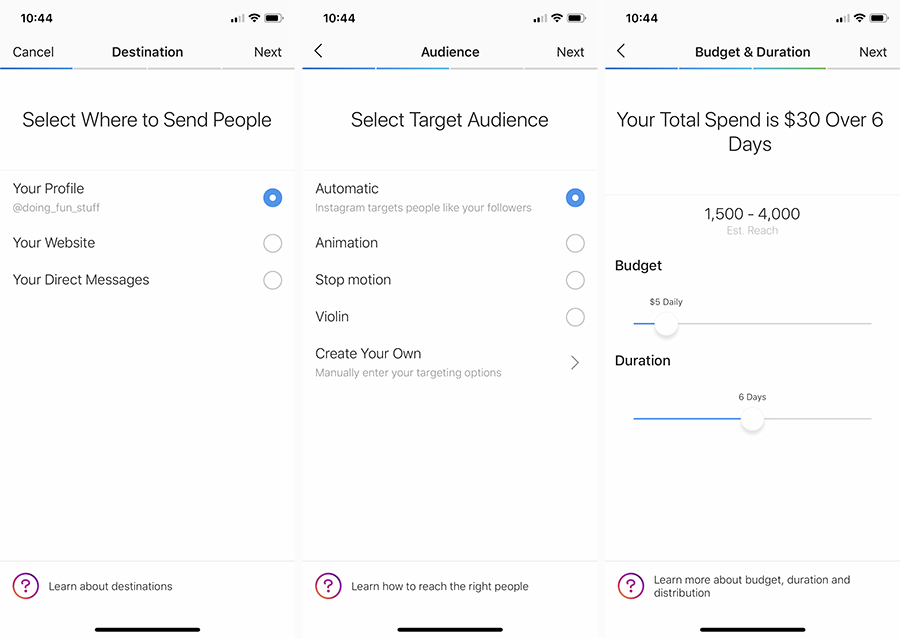
How to set up your IG Stories ad in Facebook Ads Manager
You may have noticed that if you promote an existing Instagram Story, you can only promote a single section of a Story at a time. If you want to create a longer post, you can do that through Facebook Ads Manager.
We’ve got an entire blog post dedicated how to use Facebook Ads Manager to run targeted ads. Check it out for the full step-by-step guide. In this section, we’ll dive into specific choices you’ll be making to run an ad for Stories, rather than the feed. Though the process is a little different, it's still pretty simple once you're familiar with what you need to know.
1. Choose “Stories” under Placements
When you get to the Placements stage of setting up your campaign, make sure you’ve got Instagram Stories checked off and nothing else.
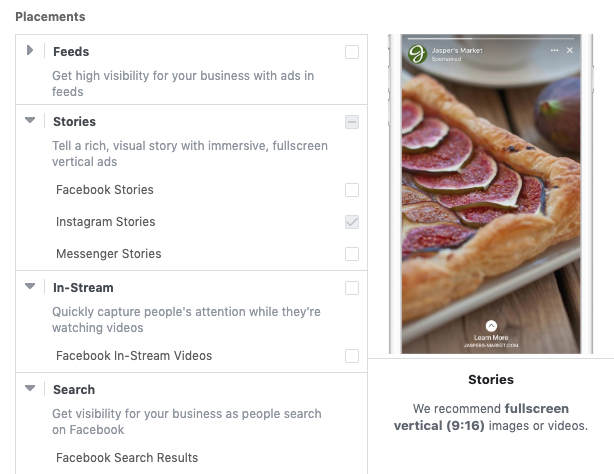
2. Choose a format
Next, you’ll choose your ad format. You can select either Carousel or Single Image or Video, depending on how many cards your ad will be.
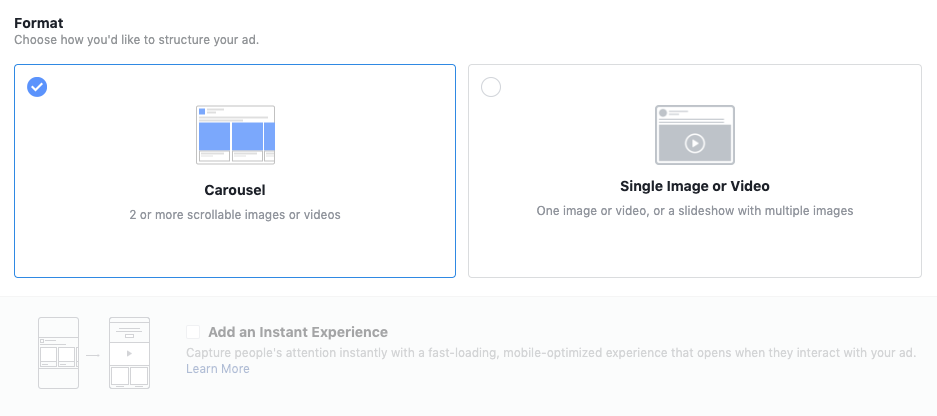
The video in a Single Video ad will display for up to 15 seconds before a viewer should tap "Keep Watching". In a Carousel ad, you can upload multiple videos of up to 15 seconds long. Your audience will see up to 3 cards in IG Stories. If you upload more than 3 cards, viewers will be prompted to tap "Expand Story" to see additional cards.
3. Upload your Ad Creative
When it comes to uploading your ad creative, 15 seconds is the sweet spot for video length. For Single Video ads, only the first 15 seconds of longer videos will display before the viewer sees a "Keep Watching" button that lets them view the rest of the 120-second video ad. Carousel ads will only accept videos that are up to 15 seconds.
You’ll also need to include additional information, based on the goal you selected for your ad. For instance, if your goal was to drive traffic, you’ll be asked to enter a website URL.
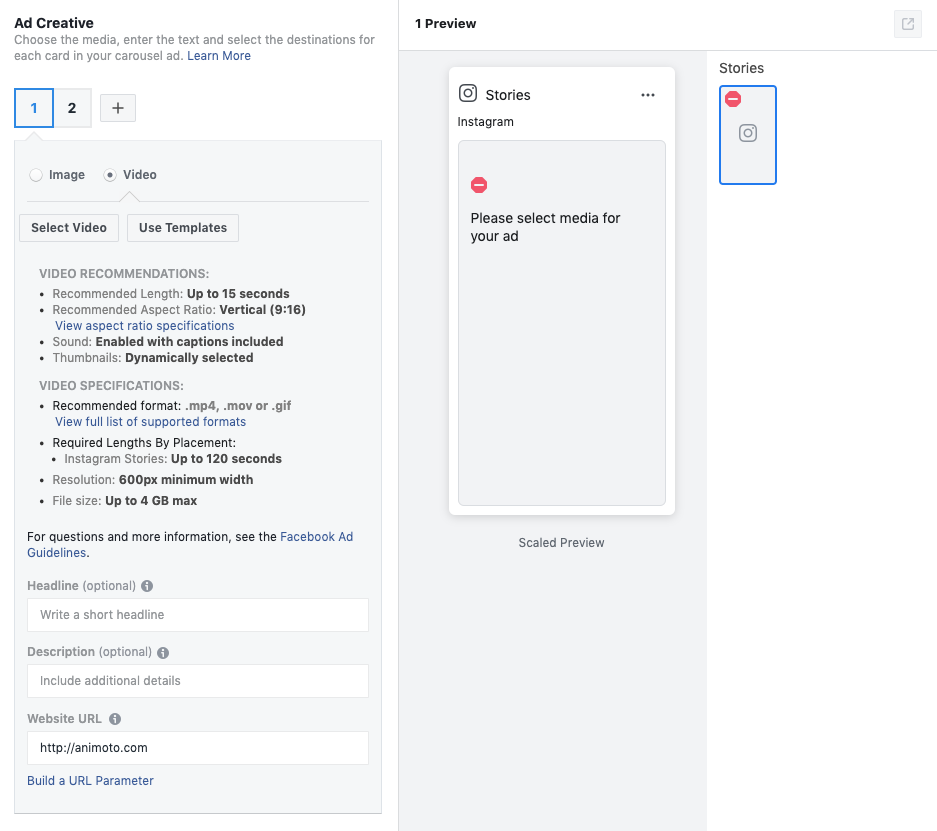
And that’s all there is to it! Once you’re done, click Confirm and wait for your ad to be approved and start running. Head back to Facebook Ads Manager to view the results if that’s where you set up your ad. If you promoted your Story through the Instagram app, you’ll be able to see the results in your app Insights.
Have you used Instagram Story ads to promote your business? How did it go? We'd love to hear about your experience. Join the discussion in our private Facebook group, the Animoto Social Video Marketing Community.
- Marketing video
- Video ad
- How-to video
- Slideshow video
- Social media
- Promo video
- Birthday video
- Intro / Outro videos
- Explainer video
- Email marketing
- Training video
- Internal communications video
- Presentation video
- Business
- Photography
- Real Estate
- Non-profit
- Education
- Ecommerce
- Fitness
- Marketing Agency
- HR / People Ops
- Corporate
© 2024 Animoto Inc. All Rights Reserved.